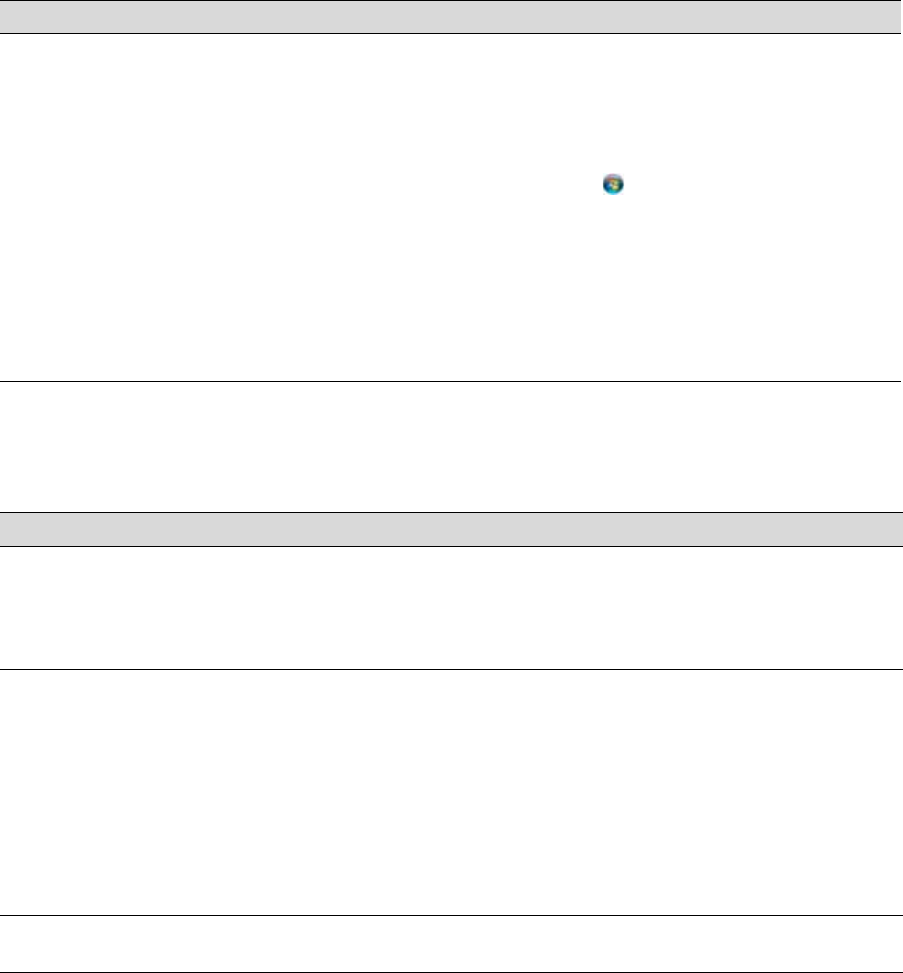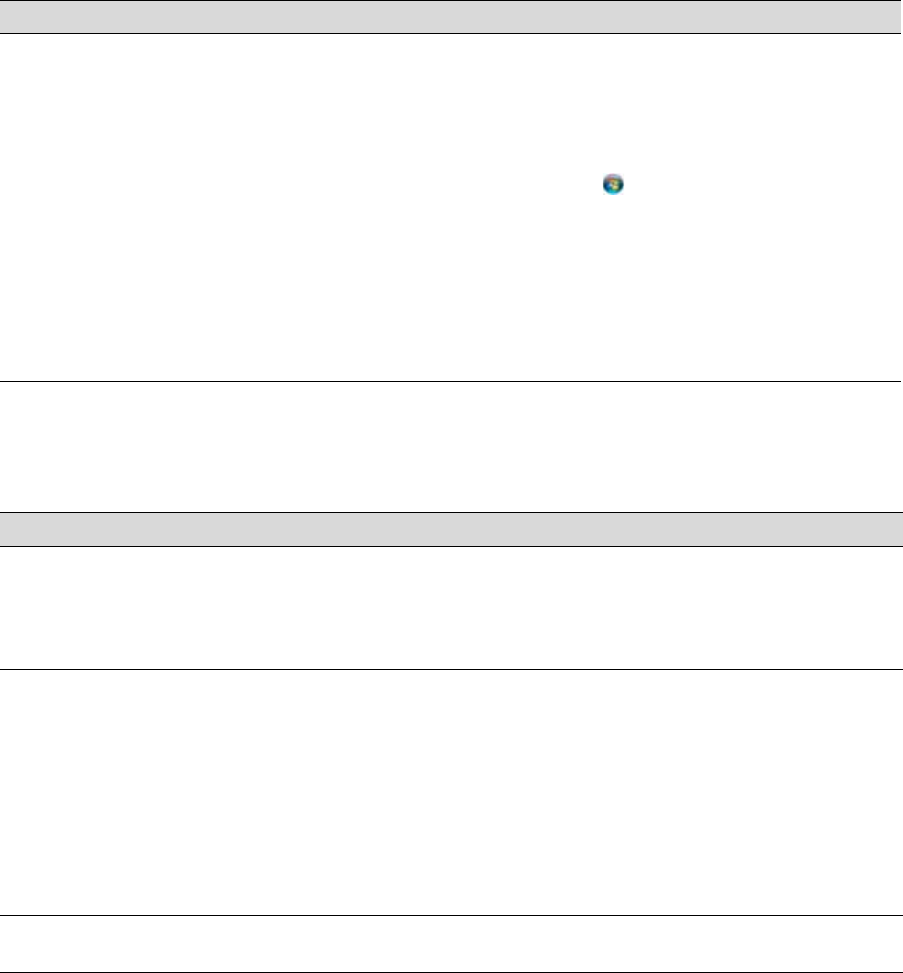
181
Solving Problems | 181
Solving Miscellaneous Printing Problems
If your printouts are not what you expected, try the suggestions below:
Nothing prints. ◗ Turn off the printer and computer. Make sure the interface cable is securely
plugged in. Then restart the printer and computer.
◗ Make sure the interface cable meets the requirements; see page 13 or 14.
◗ The printer port setting doesn’t match the printer connection port
(Windows).
Windows 7 and Windows Vista: Click > Control Panel > Hardware
and Sound > Printers. Right-click the icon for your printer, then select
Properties. Click the Ports tab and make sure your printer port is selected.
Windows XP: Click Start > Control Panel > Printers and Other Hardware
> Printers and Faxes. Right-click the icon for your printer, then select
Properties. Click the Ports tab and make sure your printer port is selected.
◗ Download and install the latest driver for Mac OS X or Windows from the
Epson website at www.proimaging.epson.com.
Problem Solution
Problem Solution
Your print has incorrect or
garbled characters.
◗ Make sure your software is installed correctly and the printer is selected.
◗ Clear any stalled print jobs.
◗ Turn off the printer and computer. Make sure the interface cable is securely
plugged in at both ends.
Your print has incorrect
margins.
◗ Check the page size or paper size settings in your application. Make sure
they are within the printer’s printable area.
◗ Make sure the Paper Size and Borderless settings in your printer software
are correct for the paper you’re using.
◗ Paper is loaded incorrectly. Follow the instructions beginning on page 55 to
reload the paper. Make sure PAPER SKEW CHECK is ON in the control panel
menu.
◗ The ROLL PAPER MARGIN setting on the PRINTER SETUP menu is
incorrect. See page 213 for more information.
Your image is inverted. ◗ Turn off the Mirror Image setting in your printer software. See page 92
(Mac OS X) or page 122 (Windows) for instructions.