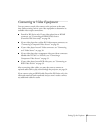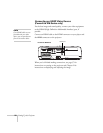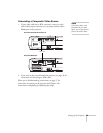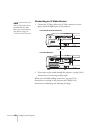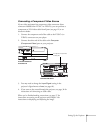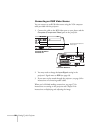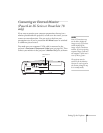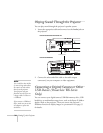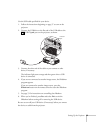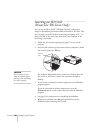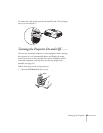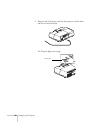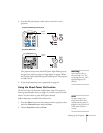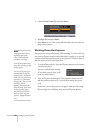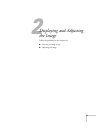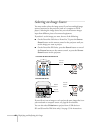Setting Up the Projector 35
Use the USB cable specified for your device.
1. Follow the instructions beginning on page 37 to turn on the
projector.
2. Connect the USB drive or the flat end of the USB cable to the
USB
TypeA port on the projector, as shown.
3. Connect the other end of the cable to your camera or other
device, if necessary.
The indicator light turns orange and then green when a USB
device is connected.
4. If you are not connected to another image source, the Slideshow
program appears.
If you are connected to another image source, press the
Slideshow button on the remote control to start the Slideshow
program.
5. See page 55 for instructions on controlling the slideshow.
6. When you’re finished, press
Esc and select Exit to exit the
Slideshow before turning off or removing the USB device.
Be sure to turn off your USB device (if necessary) before you remove
the device or cable from the projector.
Indicator
light