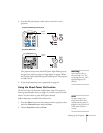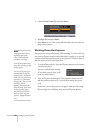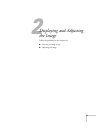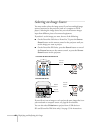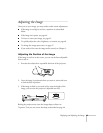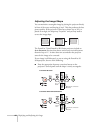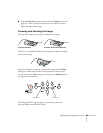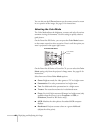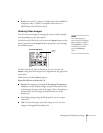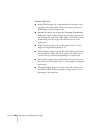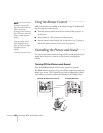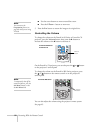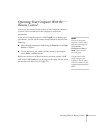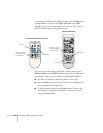Displaying and Adjusting the Image 47
■ Sports: For vivid TV images in a bright room (only available for
component video, S-Video, or composite video sources, or
HDMI [PowerLite W6 Series only]).
Resizing Video Images
You can resize your images by changing the aspect (width to height)
ratio (depending on your input signal).
On the PowerLite W6 Series, you can press the Aspect button on the
remote control. Press the
Aspect button repeatedly to cycle through
the available options.
On the PowerLite S6 Series or PowerLite 78, you can select the
Aspect setting only from the projector’s Signal menu. See page 63 for
instructions.
Select from one of these
Aspect options:
PowerLite S6 Series or PowerLite 78
■ Normal (for images sent through the Computer (Component
Video)
port only): Displays images using the full projection area
and maintains the aspect ratio of the image. Choose this setting to
automatically resize the image and make the best use of the
display area.
■ 4:3: Displays images using the full projection area at an aspect
ratio of 4:3.
■ 16:9: Converts the aspect ratio of the image to 16:9. 4:3 ratio
images are elongated horizontally to fit.
note
You cannot change the
aspect ratio when displaying
from a computer using the
USB
TypeB port or from a
USB device or SD card
using the
Slideshow
source.
Aspect
button
PowerLite W6 Series