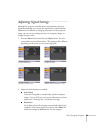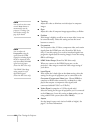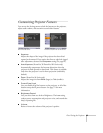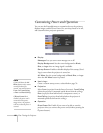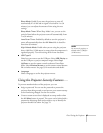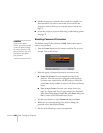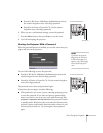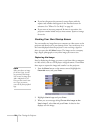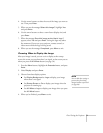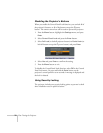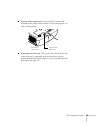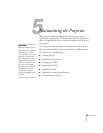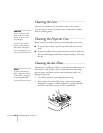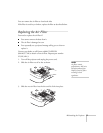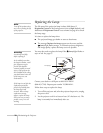Fine-Tuning the Projector 71
4. Use the arrow buttons to select the area of the image you want to
use. Then press
Enter.
5. When you see the message
Select this image?, highlight Yes
and press
Enter.
6. Use the arrow buttons to select a zoom factor (display size) and
press Enter.
7. When the message
Save this image as the User’s Logo?
appears, select
Yes and press Enter. Saving the logo may take a
few moments. Do not use your projector, remote control, or
video source while the logo is being saved.
8. When you see the message
Completed, press Menu to exit.
Choosing When to Display the Image
After your image is saved, you can set it to display as the startup
screen, the screen you see when there’s no signal, or the screen you see
when you press the
A/V Mute button (see page 50).
1. Press the
Menu button, highlight the Extended menu, and press
Enter.
2. Select
Display and press Enter.
3. Choose from these display options:
■ Set Display Background to Logo to display your image
when there is no signal.
■ Set Startup Screen to On to display your image when the
projector is warming up.
■ Set A/V Mute to Logo to display your image when you press
the
A/V Mute button.
4. When you’re finished, press
Menu to exit.
note
You can lock these settings to
prevent them from being
changed without a password
(see page 68).