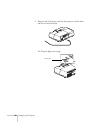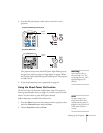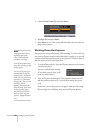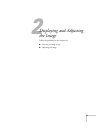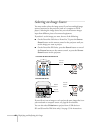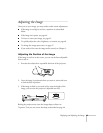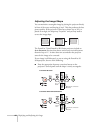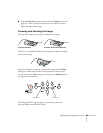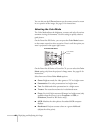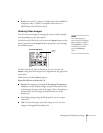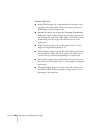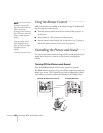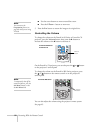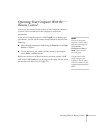46 Displaying and Adjusting the Image
You can also use the
E-Zoom buttons on the remote control to zoom
in on a portion of the image. See page 51 for instructions.
Selecting the Color Mode
The Color Mode adjusts the brightness, contrast, and color for various
common viewing environments. Use this setting to quickly obtain a
good picture.
On the PowerLite W6 Series, you can press the
Color Mode button
on the remote control to select an option. Press it until the option you
want is projected in the upper right corner.
On the PowerLite S6 Series or PowerLite 78, you can select the
Color
Mode
setting only from the projector’s Image menu. See page 61 for
instructions.
Select from one of these
Color Mode options:
■ Game: Brightest mode; for video games or TV in a bright room.
■ Presentation: For color presentations in a bright room.
■ Text: For black-and-white presentations in a bright room.
■ Theatre: For natural-toned movies in a darkened room.
■ Photo: For vivid, high-contrast still images in a bright room (only
available when the source is set to
Computer or USB, or
Slideshow [PowerLite W6 Series only]).
■ sRGB: Matches the color palette of standard sRGB computer
displays.
■ Blackboard: Projects accurate colors on a green chalkboard
(adjusts the white point).
Color Mode
button
PowerLite W6 Series