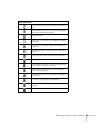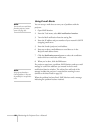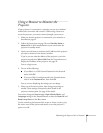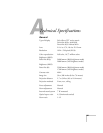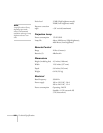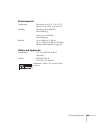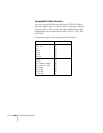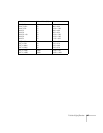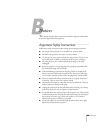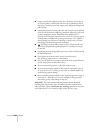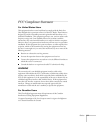Technical Specifications 105
Compatible Computer Display Formats
You can connect the projector to a wide range of computers, including
PCs and notebooks, Apple Macintosh, PowerPC and Intel Core
Macintosh computers, PowerBook computers, many iMac and iBook
series systems, and high-end workstations such as the Sun
®
SPARCstation.
™
Although images are displayed at the projector’s native resolution of
1024 × 768 pixels, Epson’s patented SizeWise chip supports computer
display formats ranging from VGA through UXGA.
To project images output from a computer, the computer’s external
monitor signal must be set at a refresh rate (vertical frequency) that’s
compatible with the projector; see the following table for compatible
formats. For best results, the computer’s resolution should be set to
match the projector’s native resolution (1024 × 768). If this resolution
isn’t available, select one of the other compatible formats:
■ Windows:
Right-click the desktop, select
Properties, click the Settings tab,
and select a compatible resolution. (For a notebook displaying
through an external monitor port, you’ll need to click the
Advanced button on the Settings tab, then adjust the resolution
of the external monitor.)
■ Macintosh OS X:
From the Apple menu, select
System Preferences, then click
Displays. Make sure the VGA Display or Color LCD dialog box
is selected, then click the
Display tab and select a compatible
resolution.
You may need to modify existing presentation files if you created them
for a different resolution. See your software documentation for details.