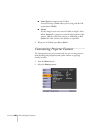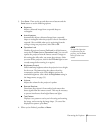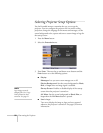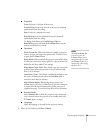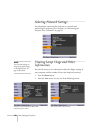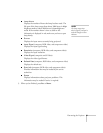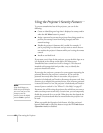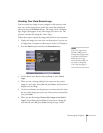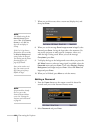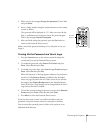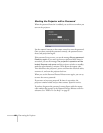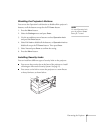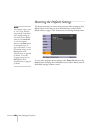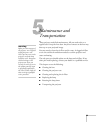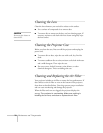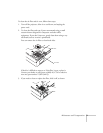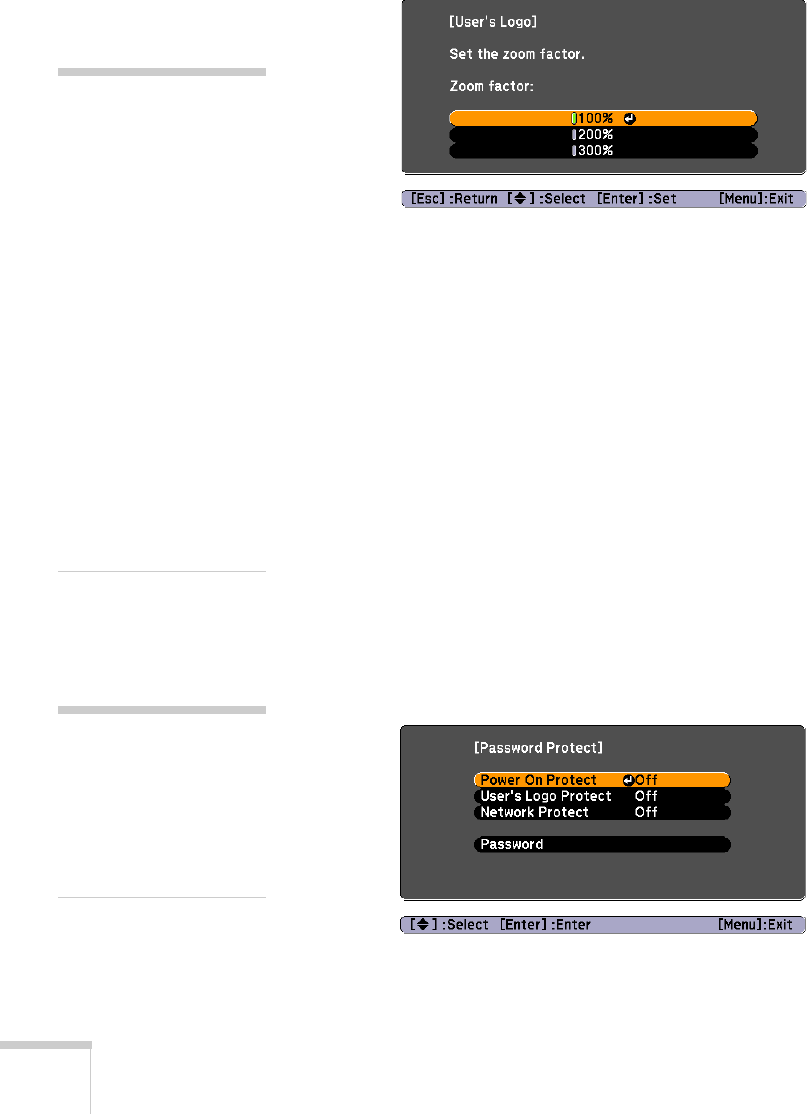
64 Fine-tuning the Projector
7. When you see this screen, select a zoom rate (display size), and
then press
Enter.
8. When you see the message
Save image as user’s logo?, select
Yes and press Enter. Saving the logo takes a few moments. Do
not use the projector or other sources (computer, video, etc.)
while the logo is being saved. When you see the message
Completed, press Esc.
9. To display the logo as the background screen when you press the
A/V Mute button or when no image signal is available, select the
Extended menu and press Enter. Then select Display, Display
Background, and Logo and press Enter. Select A/V Mute and
Logo and press Enter.
10. When you’re finished, press
Menu to exit the menus.
Setting a Password
1. Press the Freeze button on the remote control for about five
seconds until you see the Password Protect menu:
2. Select Password and press Enter.
note
The default setting for the
Startup Screen option
menu is
On. If the Startup
Screen
is set to Off, the
logo will not display at
startup.
If the User’s Logo Protect
function has been set to
On,
the
Display Background
setting cannot be changed.
You need to turn the protect
function off first. See
page 65 for details.
Once you’ve saved a user’s
logo, you cannot reset the
logo setting to its factory
default (no logo).
note
If a password has already
been set, you see the
Password Protect Release
screen. See “Starting the
Projector with a Password”
on page 66.