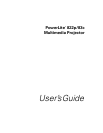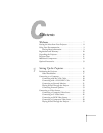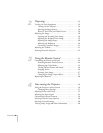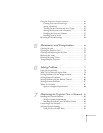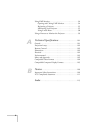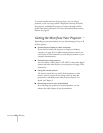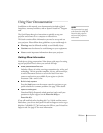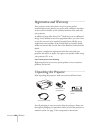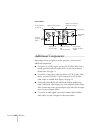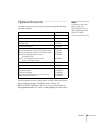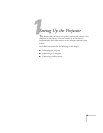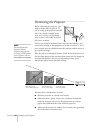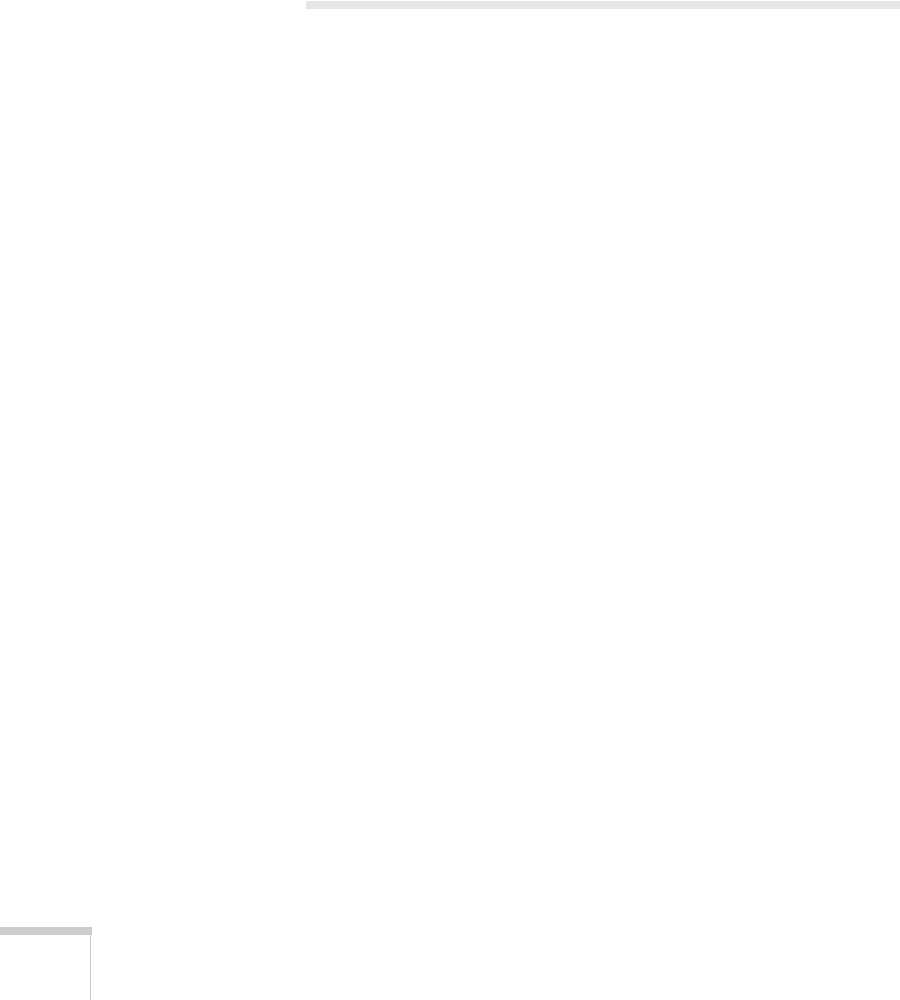
8 Welcome
To prevent unauthorized use of the projector, you can assign a
password, create a user logo which is displayed at startup to identify
the projector, and disable the projector’s buttons through a full or
partial Operation Lock feature. For more information about security
features, see page 62.
Getting the Most from Your Projector
Depending on your presentation, you can take advantage of any or all
of these options:
■ Connecting to a laptop or other computer
If you want to connect the projector to a laptop or desktop
computer, see page 18. For additional presentation control, you
can connect an external monitor to view the presentation on your
computer simultaneously.
■ Connecting to video sources
You can connect a DVD player, VCR, HDTV, camcorder, digital
camera, and other video sources to your projector. See page 24 for
instructions.
■ Using the remote control
The remote control lets you switch from computer to video
sources, zoom in on part of your image, freeze or mute the
presentation, and adjust many other projector features. For
details, see Chapter 3.
■ Enhancing sound in your presentation
By connecting your projector to external speakers, you can
enhance the audio impact of your presentations.