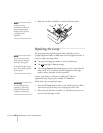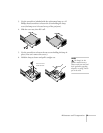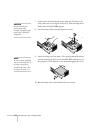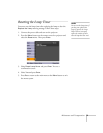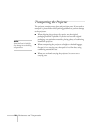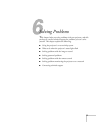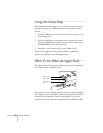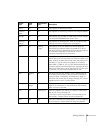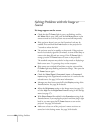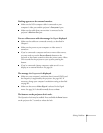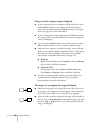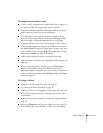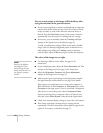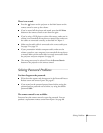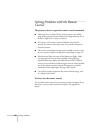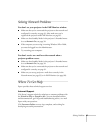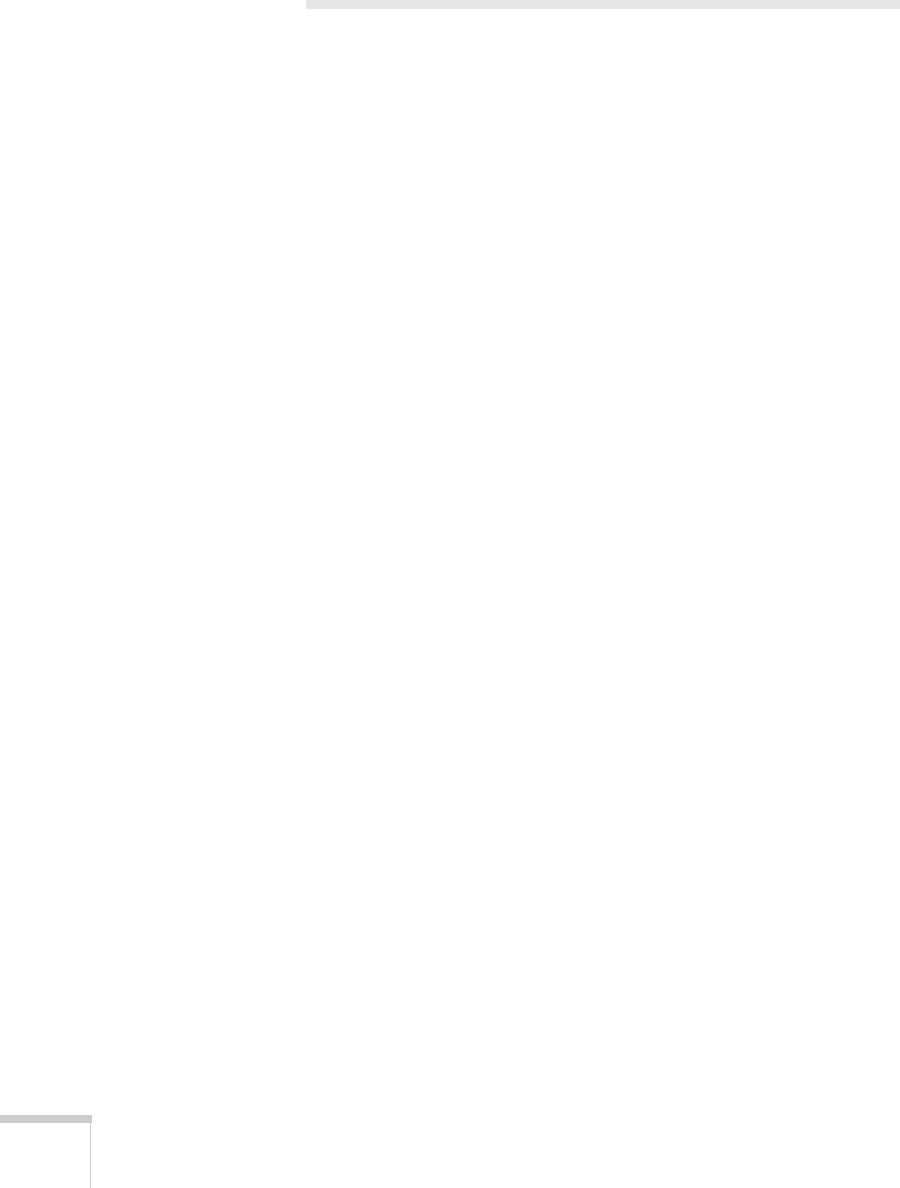
80 Solving Problems
Solving Problems with the Image or
Sound
No image appears on the screen.
■ Check that the P Power light is green, not flashing, and the
A/V Mute slide is open. Also press the A/V Mute button on the
remote control to see if the picture was turned off temporarily.
■ If the projector doesn’t turn on, the Operation Lock may be
enabled. Press and hold the
Enter button on the projector for
7 seconds to release the lock.
■ The projector may be in standby or sleep mode. If the projector
has not received any signal for 30 minutes, it turns off the lamp to
conserve the lamp life and save energy. If the P
Power light is
orange, press the P
Power button to turn on the projector.
The attached computer may also be in sleep mode or displaying a
black screen saver. Try pressing a key on the computer.
■ If the power was switched off and then on again, wait until the
P
Power light stops flashing and remains orange. Then press the
P
Power button again.
■ Check the Video Signal, Computer1 Input, or Computer2
Input
setting in the Signal menu to make sure it is correct for the
selected source. See page 54 for more information.
■ Messages may have been turned off in the Display setting of the
Extended menu. See page 58 for details.
■ Adjust the Brightness setting on the Image menu (see page 53)
or select
High for the Brightness Control setting in the Settings
menu (see page 57).
■ With Direct Power On enabled in the Operation setting of the
Extended menu, if you unplug the projector and then plug it right
back in, you must press the P
Power button to turn on the
projector. See page 58 for details.
■ Make sure at least one of the projector’s remote receivers are
turned on in the Settings menu. See page 56 for details.