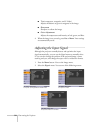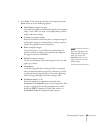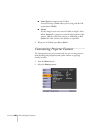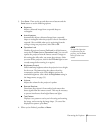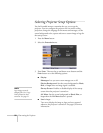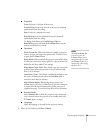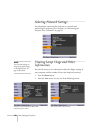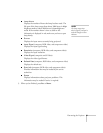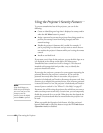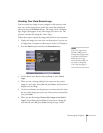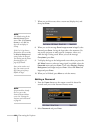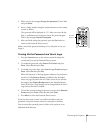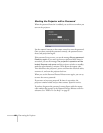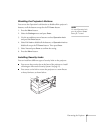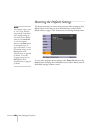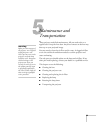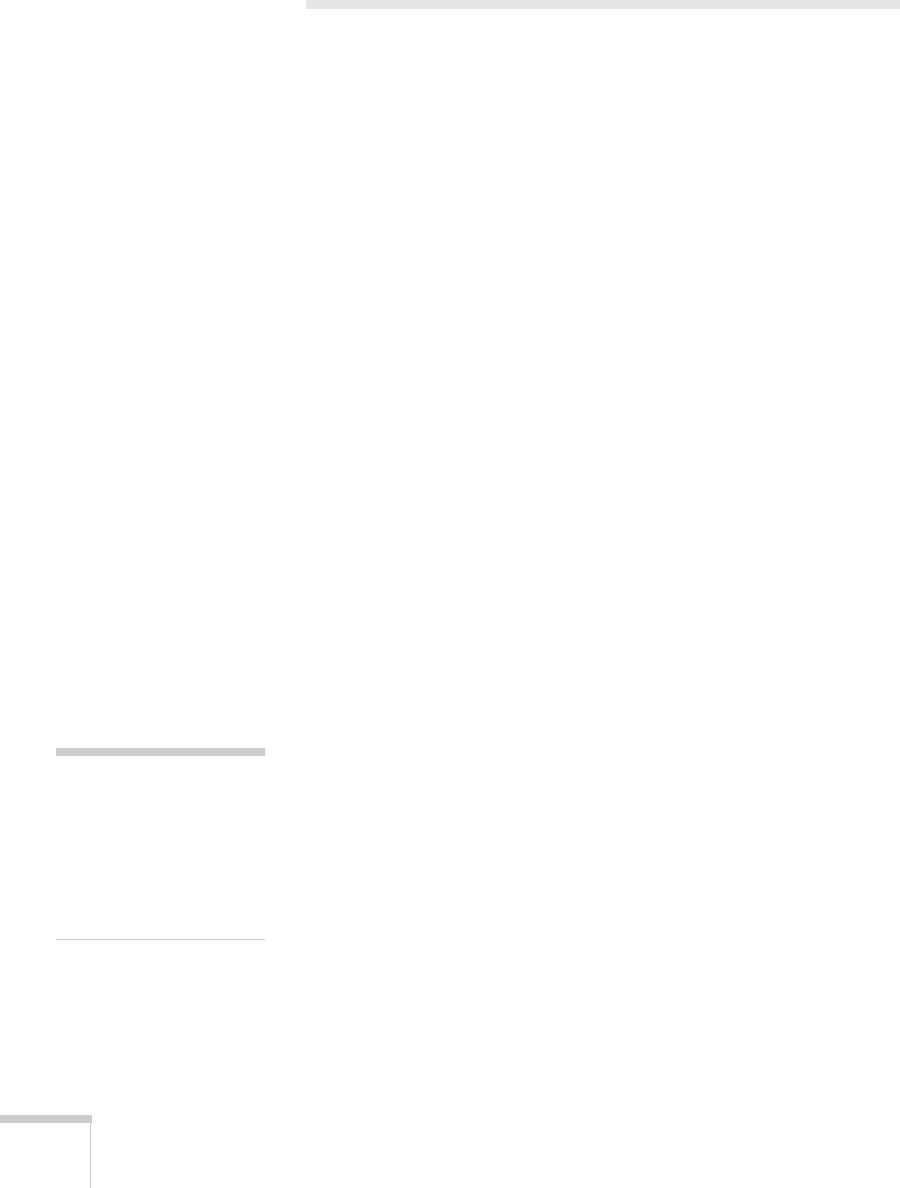
62 Fine-tuning the Projector
Using the Projector’s Security Features
To prevent unauthorized use of the projector, you can do the
following:
■ Create an identifying user logo that is displayed at startup and/or
when the
A/V Mute button is pressed.
■ Assign a password to prevent the projector from being turned on,
prevent your startup screen from being changed, and lock
network settings.
■ Disable the projector’s buttons; this is useful, for example, if
you’re projecting in a classroom and you want to ensure that no
one touches the projector’s buttons while you’re using the remote
control.
■ Install an anti-theft lock.
If you create a user’s logo for the projector, you can lock the logo on so
it is displayed as the startup screen and/or AV/Mute screen.
Unauthorized users cannot turn it off or change it. This feature is
intended to discourage theft and provides a way to identify the
projector should it be stolen.
If you assign the projector a password, a screen appears requesting the
password whenever the projector is turned on. If you enter the
password incorrectly three times in succession, the projector’s
operation is locked and you’ll need to disconnect the power cord, then
reconnect it to redisplay the password screen. If an incorrect password
is entered 30 times in a row, the projector is locked and you’ll need to
contact Epson to unlock it. See “Where To Get Help” on page 87.
If someone else will be using the projector for awhile but you want to
make sure that person returns it by a certain time, you can temporarily
disable the password for a set period. When that time has elapsed, the
password is reactivated and must be entered before the projector can
be used.
When you enable the Operation Lock feature, all of the projector’s
buttons (
Full Lock) or all of the buttons except the P Power button
(
Operation Lock) are disabled.
note
If you should happen to
enable the password before
you set one and you see the
p
rompt to enter the
p
assword, enter the default
p
assword 0000 to proceed.