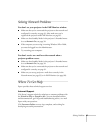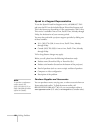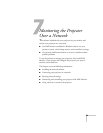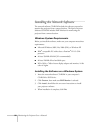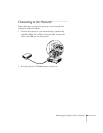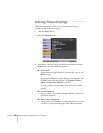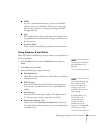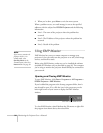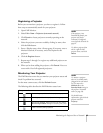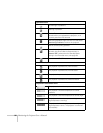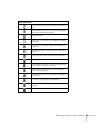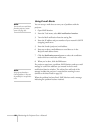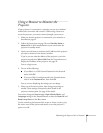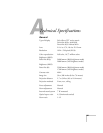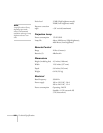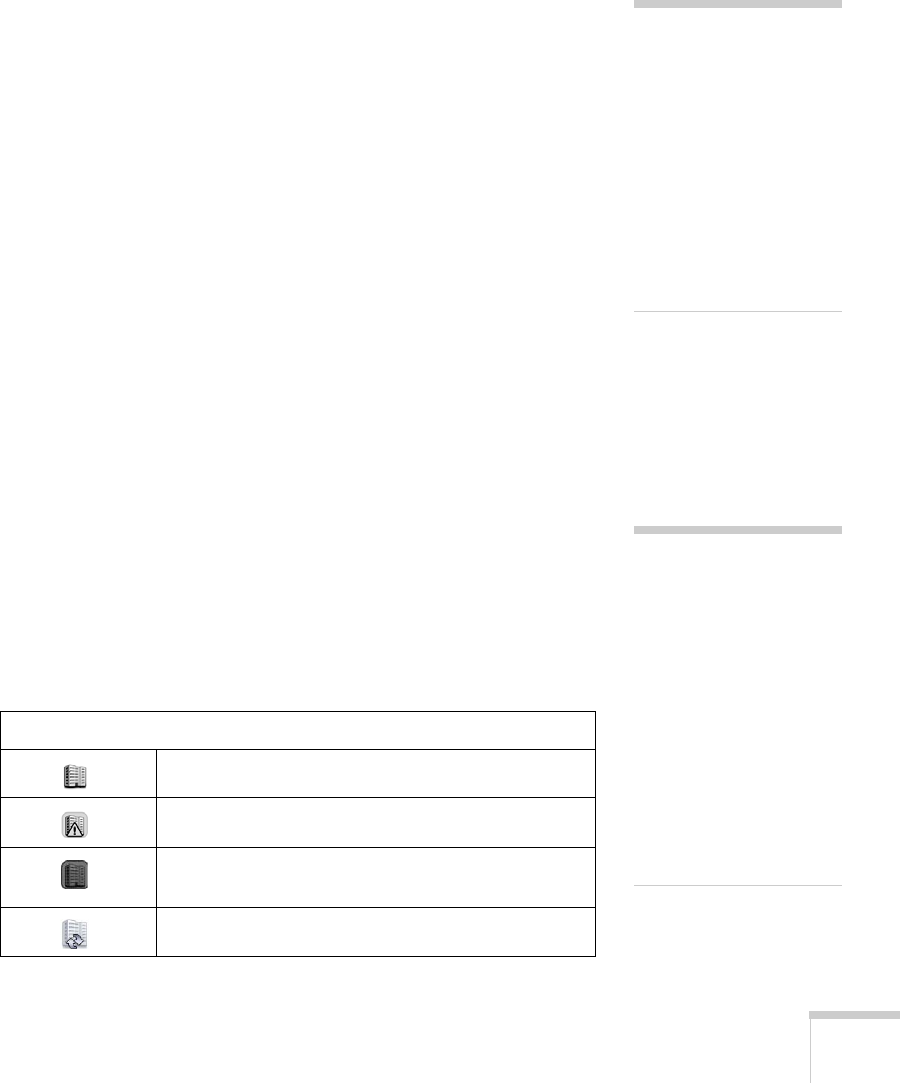
Monitoring the Projector Over a Network 95
Registering a Projector
Before you can monitor a projector, you have to register it. Follow
these steps to automatically search for your projector.
1. Open EMP Monitor.
2. Select
Edit > New > Projector (automatic search).
3. Click
Search to locate projectors currently operating on the
network.
4. Select the projector you want to add by clicking its name, then
click the
Edit button.
5. Enter a Display name, select a Parent group, if necessary, enter a
Monitor Password, if necessary, and a Description for the
projector.
6. Click the
Register button.
7. Repeat steps 2 through 5 to register any additional projectors on
the network.
8. When you’re done adding the projector, click
Cancel. You see a
screen with a list of all registered projectors:
Monitoring Your Projector
The EMP Monitor screen lets you monitor your projector status and
check if a problem has occurred.
For the most current status, click the
Refresh button.
The following table describes the EMP Monitor status icons.
Group status icons
No warnings or problems in the projector group.
Warning or problem in a projector in the group.
Monitoring disabled. Right click the icon and select
Monitoring Enabled to begin monitoring the group.
Data is currently being updated.
note
If the projector is not
automatically found, your
projector may not be
connected or configured
correctly for the network. See
page 91.
To delete a projector from
the list, right-click the
projector name, and click
Delete.
note
To monitor a projector
when it’s in standby mode
(plugged in but not turned
on), you must select
Network On as the
Standby Mode setting in
the projector’s Extended
menu (see page 58).
For detailed status
information, right-click the
projector and click
Property.