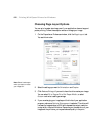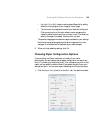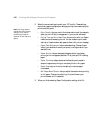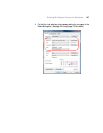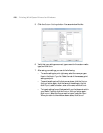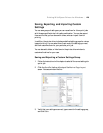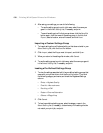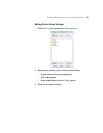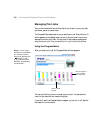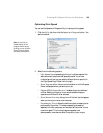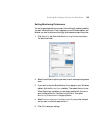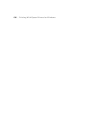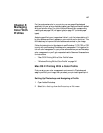130
130 | Printing With Epson Drivers for Windows
4. After saving your settings, you can do the following:
• To use the setting group to print right away, select the name you
gave it in the
Select Setting list, if necessary, and print.
• To save the settings to a file that you can share, click the Save/Del
button again, click the name of the setting group in the list, click
Export, select a location, enter a file name, and click Save.
Importing a Custom Settings Group
1. To import settings from a file shared with you that does not exist in your
Select Setting list, click the Save/Del button.
2. Click
Import, select the file you want to import, and click Open.
3. When you return to the settings list window, click
Cancel.
4. To use the setting group to print right away, select the name you gave it
in the
Select Setting list, if necessary, and print.
Loading a Pre-Defined Settings Group
1. To view the settings associated with the pre-defined setting groups that
came with your printer driver, click the
Save/Del button. Then click
the following category and name, and check the Registered Settings
column:
•Photo > Highest Quality
•Fine Art
> Monochrome
• Proofing
> ICM
•Poster
> Chroma Saturation
•Others
> 2Page N-up
2. Click Cancel.
3. To load a pre-defined setting group, select its category name in the
Select Setting list (if necessary), customize any of the settings that do
not match your print job, and print.