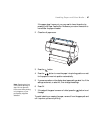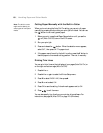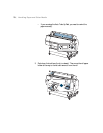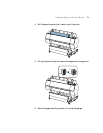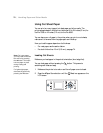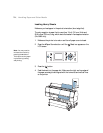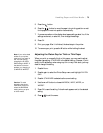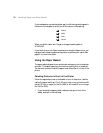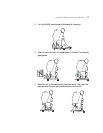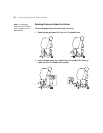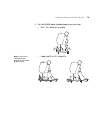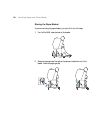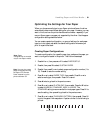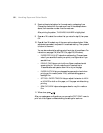75
Handling Paper and Other Media | 75
5. Press the button.
6. Press the button to move the paper into printing position or wait
for the paper to move into position automatically.
7. If you see a question on the display about paper settings, select
Yes if the
settings are correct, or select
No, then change the settings.
8. Press
OK.
9. Print your page. After it is finished, the sheet stays in the printer.
10. To remove your print, press the d button while holding the sheet.
Adjusting the Platen Gap for Thick or Thin Paper
When you print on unusually thick or thin paper, you may need to adjust
the platen gap setting.
STANDARD is the default setting. However, if print
quality is not satisfactory when using very thin or very thick stock, you may
need to change this setting
.
1. Press r Menu.
2. Press r again to select the Printer Setup menu and highlight
PLATEN
GAP
.
3. Press r.
STANDARD is selected as the current setting.
4. Use the u or d button to choose
NARROW, WIDE, WIDER, or
WIDEST.
5. Press
OK to save the setting. A check mark appears next to the selected
setting.
6. Press to exit the menu.
Note: If you notice head
strikes on your prints,
make sure your paper is
flat. You can also try
changing the PLATEN
GAP setting to WIDE. If
that doesn’t solve the
problem, try changing it
to WIDER or WIDEST.
Caution: To avoid
damaging the printer,
make sure you do not
select the NARROW
setting when you print
on thick media.