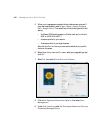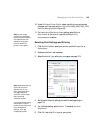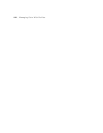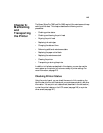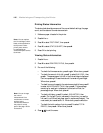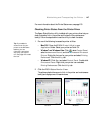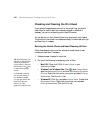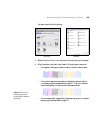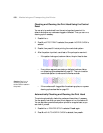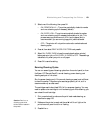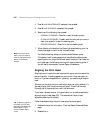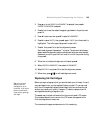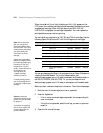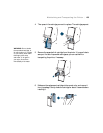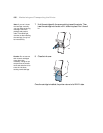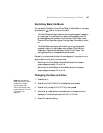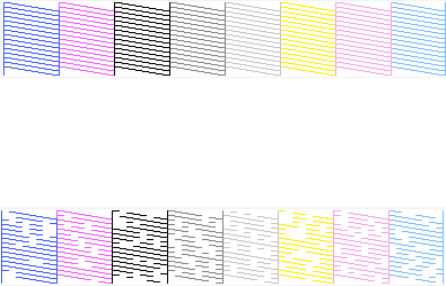
150
150 | Maintaining and Transporting the Printer
Checking and Cleaning the Print Head Using the Control
Panel
You can print a nozzle check from the control panel and examine it to
determine whether any nozzles are clogged or deflected. Then you can run a
cleaning cycle if necessary.
1. Press r
Menu.
2. Press d until
TEST PRINT is selected, then press r. NOZZLE CHECK is
selected.
3. Press r
, then press OK to start printing the nozzle check pattern.
4. After the pattern is printed, use at least a 10
× eye loupe to examine it.
• If the pattern looks good, as shown below, the print head is clean.
• If any dots or segments are missing or deflected, as shown below,
run a cleaning cycle as described on page 151. Then print another
nozzle check pattern to make sure the nozzles are clean.
• If the nozzles are still clogged after three cleaning cycles, run a power
cleaning cycle as described on page 151.
Automatically Checking and Cleaning the Print Head
The printer automatically checks the nozzles and cleans them if necessary.
You can specify how often you want this to happen or turn this feature off.
You can also have a nozzle check pattern printed on a regular basis, so you
can check it yourself.
1. Press r
Menu. PRINTER SETUP is selected. Press r again.
2. Press d until
AUTO NOZZLE CHECK is selected, then press r.
Caution: Don’t run a
cleaning cycle while
thick media is loaded in
the printer.