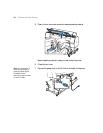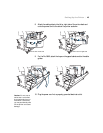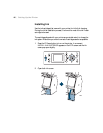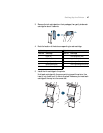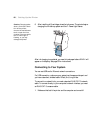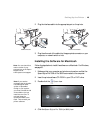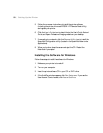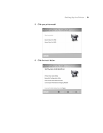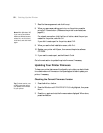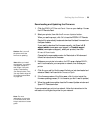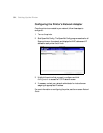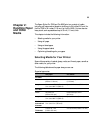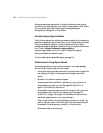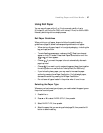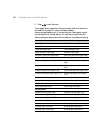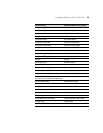52
52 | Setting Up the Printer
7. Read the license agreement and click Accept.
8. When you see a screen asking you to turn on the printer, press the
printer’s P Power button. (Make sure the printer is connected; see
page 48.)
For network connection, click the
Manual button, select the port you
created for the printer, and click
OK.
If you didn’t create a port for the printer, select
FILE.
9. When you see the final installation screen, click
Exit.
10. Register your printer with Epson, then remove the printer software
CD-ROM.
11. If you need to create a port, see the Network Guide.
Go to the next section to update the printer firmware, if necessary.
Updating Your Printer Firmware
To keep your printer features and functionality up to date, you should check
for a newer version of firmware on the Epson support site and update your
printer, if necessary.
Checking the Current Firmware Version
1. Press the r Menu button.
2. Press the d button until
PRINTER STATUS is highlighted, then press
Menu.
3. Press
Menu again and note the firmware version displayed. When done,
press the l button.
Note: With Windows XP,
if you see a Found New
Hardware Wizard screen,
select No, not this time,
click Next, and click Next
again.
Tip: For best results, use
a USB connection when
you update the firmware
on your printer.