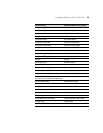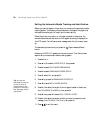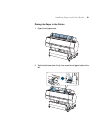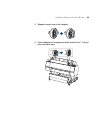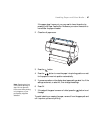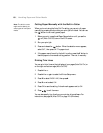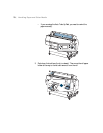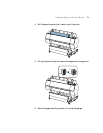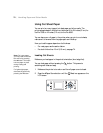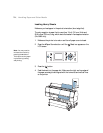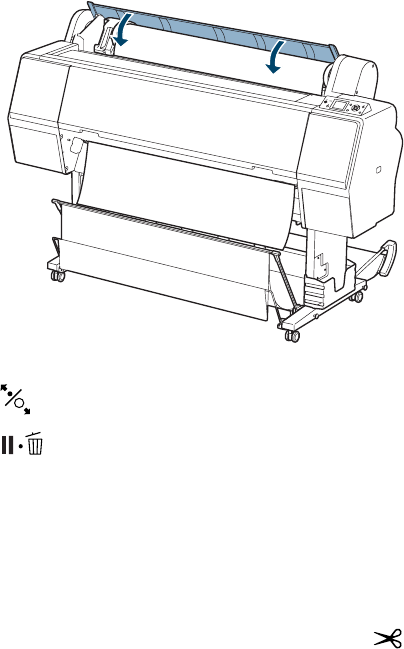
67
Handling Paper and Other Media | 67
If the paper doesn’t come out, you may need to lower the suction by
pressing the d Paper Feed button. Make sure you return the suction to
normal after the paper is loaded.
2. Close the roll paper cover.
3. Press the button.
4. Press the button to move the paper into printing position or wait
for the paper to move into position automatically.
5. If you see a question on the display about paper settings, select
Yes if the
settings are correct, or select
No, then change the settings.
6. Press
OK.
7. If the edge of the paper is uneven or folded, press the button to cut
the edge.
To avoid indenting or creasing the paper, remove it from the paper path and
roll it up when you are not printing.
Note: Opening the front
cover causes printing to
stop. Do not open the
front cover while printing
is in progress, or your
print quality might be
affected.