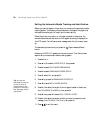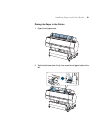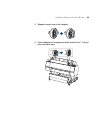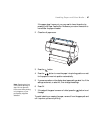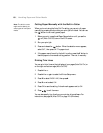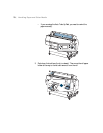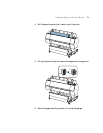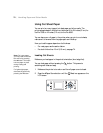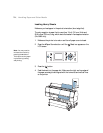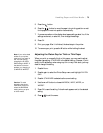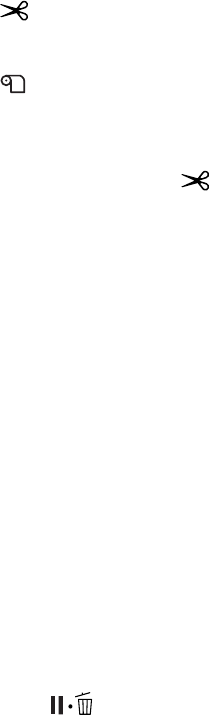
68
68 | Handling Paper and Other Media
Cutting Paper Manually with the Built-in Cutter
When you’re not using the Auto Cut On setting, you can cut roll paper
manually by pressing a button after your print job is finished. You can use
the button to cut most types of paper.
1. Before you print, press the l Paper Source button until you see the
roll (Auto Cut Off) icon on the LCD screen.
2. Run your print job.
3. Press and release the button. When the selection menu appears,
select
CUT, then press OK. The paper is cut.
4. If the paper cannot be cut by the built-in cutter, press the d button to
feed the paper to the manual cutting position. Then cut it manually.
Printing Trim Lines
You can print trim lines on the right edge of your pages (Auto Cut On) or
on the right and bottom edge (Auto Cut Off).
1. Press r
Menu.
2. Press r
Menu again to select the Printer Setup menu.
3. Press d to select
PAGE LINE, then press r.
4. Press d or u to select
ON.
5. Press
OK to save the setting. A check mark appears next to ON.
6. Press to exit the menu.
You can also specify trim lines from your printer driver software. For
instructions, see page 96 (Mac OS X) or page 119 (Windows).
Note: The built-in cutter
might not be able to cut
some types of non-Epson
media.