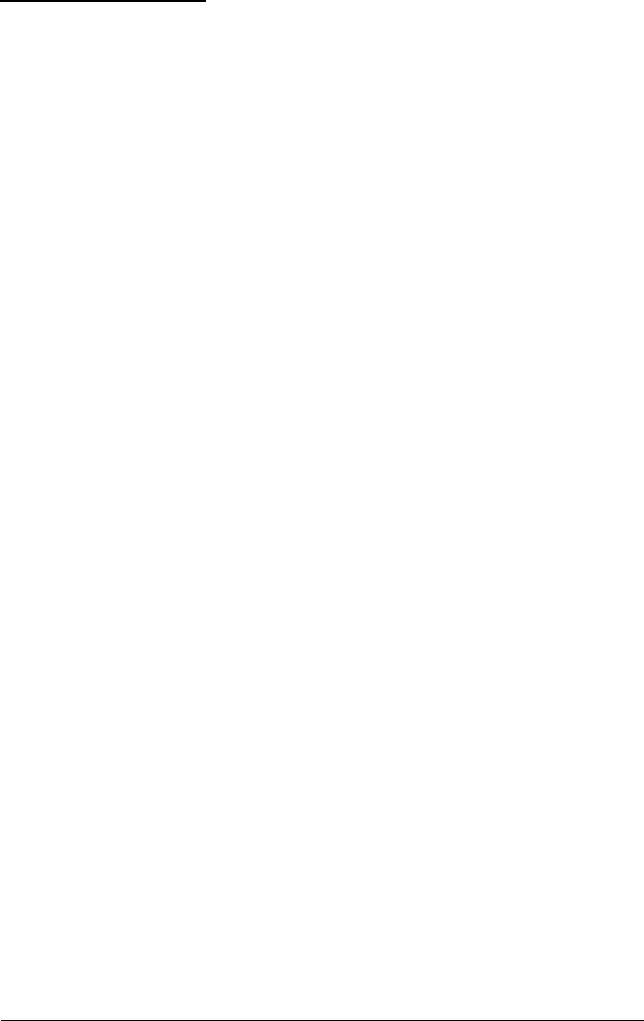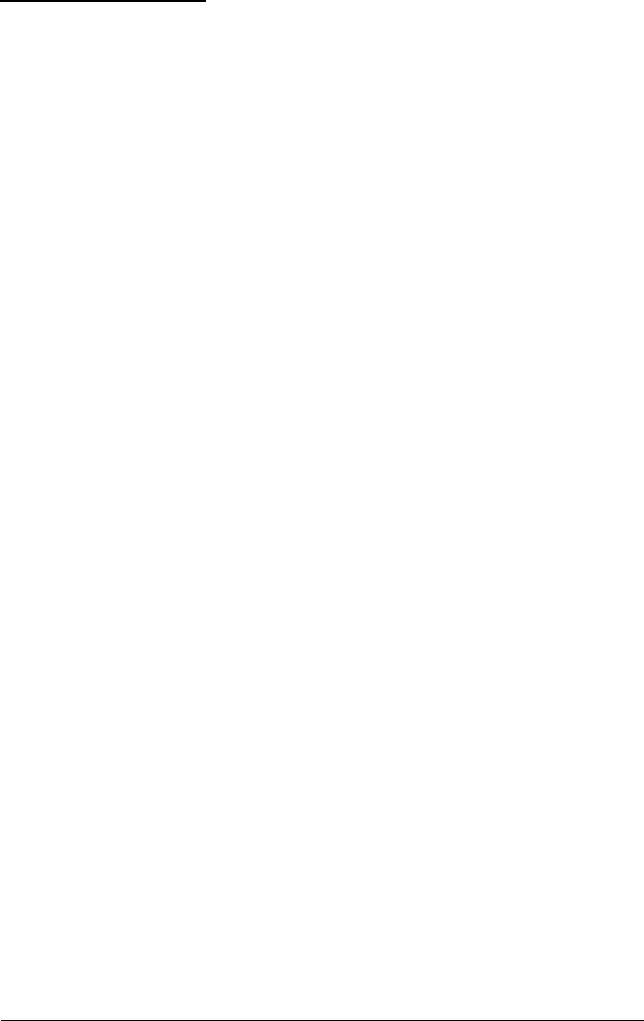
Troubleshooting
This section provides solutions to monitor problems you may
encounter. If these procedures do not solve the problem, see
page 2 for information on where to get help.
The power indicator does not light.
1.
The monitor’s power may not be on. Press the power button. The
power is on when the button is pressed in.
2.
Make sure the power cord is fully plugged into the AC inlet on
the back of the monitor and the electrical outlet.
3.
Check the operation of the electrical outlet by plugging in a lamp
or other electrical device to see if it works.
4.
Contact your Authorized EPSON Servicer; the monitor needs
repair.
The power indicator is amber.
1.
The monitor may be in power management mode. Press any
computer key or move the mouse to return to normal mode.
2.
Make sure that you are using the video interface cable that came
with the monitor, and that it is properly connected to the
monitor’s D-sub VGA connector and to the computer’s video
interface. See “Connecting the Monitor to Your Computer” on
page 7.
3.
The input signals may be outside the monitor’s horizontal and
vertical frequency ranges (30 to 65 KHz horizontal and 50 to
120 Hz vertical). Make sure the input signals are within the
specified ranges.
18
17” Super VGA Color Monitor