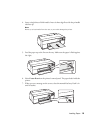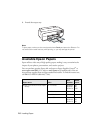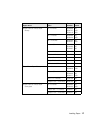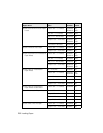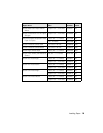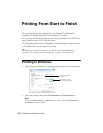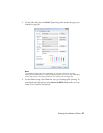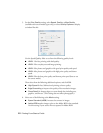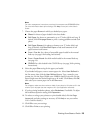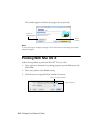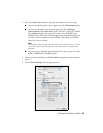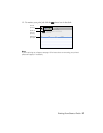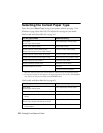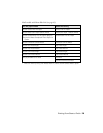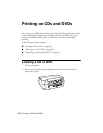Printing From Start to Finish 23
Note:
For color management instructions, see http://www.epson.com/SPR3000Profiles.
For more information about print settings, click Help or see your online User’s
Guide.
7. Choose the paper Source in which you loaded your paper:
■ Sheet: for sheets of paper loaded in the sheet feeder.
■ Roll Paper: for photos or panoramics up to 27 inches (68.6 cm) long. If
desired, click
Print page frame to print a cutting guideline around each
photo.
■ Roll Paper (Banner): for photos or banners over 27 inches (68.6 cm)
long. If desired, click
Save Roll Paper to feed small amounts of roll
paper between each banner.
■ Front - Fine Art: for a sheet of compatible paper loaded in the manual
feed tray (see page 8 for loading instructions).
■ Front - Poster Board: for thick media loaded in the manual feed tray
(see page 14).
■ CD/DVD: for a disc loaded in the CD/DVD tray (see page 30 for printing
instructions).
8. Select the paper
Size setting for the paper you loaded.
If you loaded roll paper, create a custom paper size. Select
User Defined in
the Size menu, then click the
User Defined button. Type a name for your
custom size. For the Paper Width, enter
12.95 for Super B-size rolls. For the
Paper Height enter the desired length up to 44 inches. Click
Save, click OK,
then select your custom paper size in the
Size menu.
Note:
For roll paper, make sure the maximum width of your photo is 13 inches to fit in the
width of your roll paper (set the margins to 0 in your application software).
9. If you’re printing borderless photos, select Borderless, if available. To adjust
the borderless expansion setting click
Expansion.
10. To reduce or enlarge your printout or print double-sided, click the
Page
Layout
tab and select settings as necessary. (Click Help or see your online
User’s Guide for details.)
11. Click
OK to save your settings.
12. Click
OK or Print to start printing.