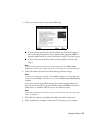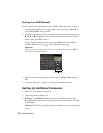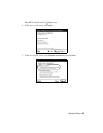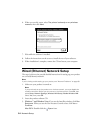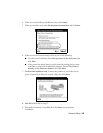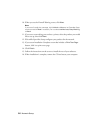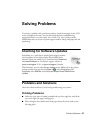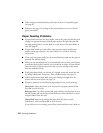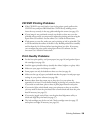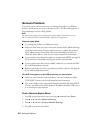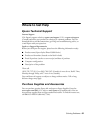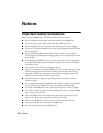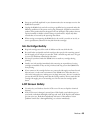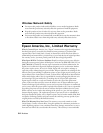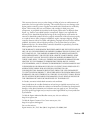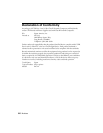Solving Problems 59
CD/DVD Printing Problems
■ If the CD/DVD tray won’t load or jams in the printer, gently pull out the
CD/DVD tray and press
OK. Reload the CD/DVD tray, making sure to
insert the tray correctly in the tray guide and align the arrows (see page 32).
■ If your image is not positioned correctly on the disc or does not cover the
printable area correctly, you may need to adjust the printing position using the
Epson Print CD software. See the online User’s Guide for instructions.
■ If ink smears on your disc, make sure you’re printing on ink jet-printable CDs
or DVDs and that the surface of the disc is dry. Handle printed discs carefully
and let them dry for 24 hours before inserting them in a drive. If necessary,
you can adjust the print quality using Epson Print CD software. See the
on-screen User’s Guide for instructions.
Print Quality Problems
■ For the best print quality, use Epson papers (see page 16) and genuine Epson
ink cartridges (see page 39).
■ Load the paper printable side up (usually the whiter, brighter, or glossy side).
■ Make sure your paper isn’t damp or curled.
■ Some papers can only be loaded one sheet at a time (see page 6).
■ Make sure the type of paper you loaded matches the paper size and paper type
settings in your printer software (see page 28).
■ Remove sheets from the output tray as they eject. Let your prints dry
separately for at least 12 hours before framing or placing in a protective sheet.
If you need to stack them, place a sheet of plain paper between each print.
■ If you notice light or dark bands across your printouts or they are too faint,
you may need to clean the print head. Run a nozzle check and clean the print
head if necessary (see page 35).
■ If you notice jagged vertical lines, run the print head alignment utility to
check and align the print head (see page 37).
■ The ink cartridges may be low on ink. Check cartridge status (see page 37)
and replace cartridges if necessary (see page 39).