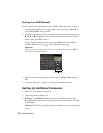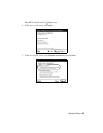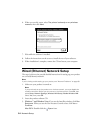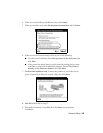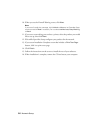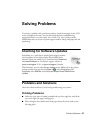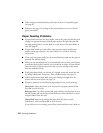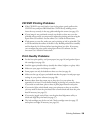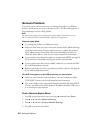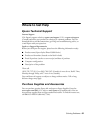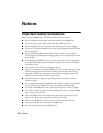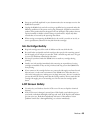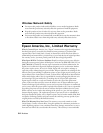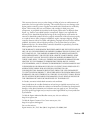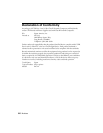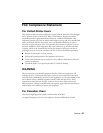60 Solving Problems
Network Problems
If you have a poor wireless connection, try moving the product to a different
location. Avoid placing it next to a microwave oven, 2.4 GHz cordless phone, or
large metal object such as a filing cabinet.
Note:
For optimal print speed, your wireless router and/or laptop must conform to the
802.11n standard. Earlier standards (802.11a/b/g) are not supported.
Network setup failed
■ Try moving the product to a different location.
■ Make sure there aren’t any access restrictions (such as MAC address filtering)
set on the wireless router. If access restrictions are set, register the product’s
MAC address on the router. Print a Network Status Sheet (see below) to
obtain the MAC address. Then see your router’s manual for instructions.
■ If your wireless router doesn’t broadcast its network name (SSID), see page 52
for instructions on manually entering your wireless network name.
■ If your wireless router has security enabled, make sure you entered the WEP
key or WPA passphrase correctly.
■ Remove and reinsert the CD to reinstall your product software. (See page 46
if you need detailed instructions.)
The WiFi icon appears on the LCD screen but you cannot print
■ Make sure your firewall or security software is not set to block port 3690
(TCP/UDP). Contact your firewall manufacturer for assistance.
■ Your router might not be assigning IP addresses automatically using DHCP.
If it isn’t, you will need to set the product’s IP address manually. Make sure it
is set correctly for your network.
Print a Network Status Sheet
1. Press OK to open the menu screen, then press l or r and select Setup.
2. Press
u or d and select Network Settings.
3. Press
u or d and select Confirm Network Settings.
4. Press
OK to print the status sheet.