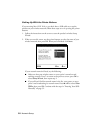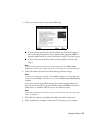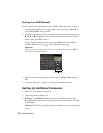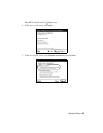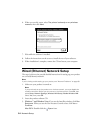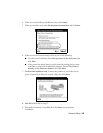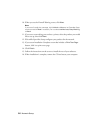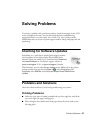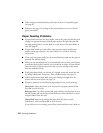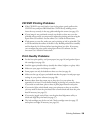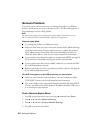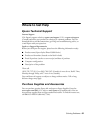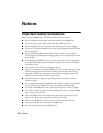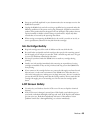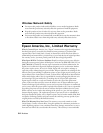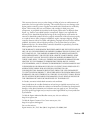58 Solving Problems
■ When using the manual feed tray, load only one sheet of compatible paper
(see page 8).
■ Make sure the paper size settings in the printer software are correct for the
paper you loaded.
Paper Feeding Problems
■ If paper doesn’t feed into the sheet feeder, remove the paper and fan the stack
of paper to separate the sheets. Reload paper against the right side and slide
the edge guide against it. Do not load too many sheets in the sheet feeder at
once (see page 6).
■ If paper dust builds up on the rollers, they may lose traction and become
unable to feed paper properly. See your online User’s Guide for cleaning
instructions.
■ If you can’t insert paper easily into the manual feed tray, make sure the paper is
perfectly flat and not curled.
■ Make sure the manual feed tray is not extended if you’re printing on roll paper
or with the sheet feeder. Extend it only to load fine art paper or poster board.
Once the media is fed into the printer and you see a message on the screen,
close the manual feed tray.
■ If roll paper doesn’t feed, cut the end of it straight across and uncurl the end
by rolling it backward, if necessary. Then reload the paper (see page 11).
■ If thick media doesn’t feed, make sure you’re loading it straight into the
printer and not at an incline (see page 14).
■ If paper is jammed, try the following, depending on how you’re printing:
Sheet feeder: Open the printer cover and remove any paper jammed inside.
Press
OK to clear the error.
Roll paper slot: Cut off any printed roll paper and then cut the paper close to
the roll. Gently pull out the paper from the front or back (whichever is easier)
and press
OK to clear the error.
Manual feed tray: Gently pull out the paper from the front or back
(whichever is easier) and press
OK to clear the error.
If you still see an error message, turn off the printer and then turn it back on.