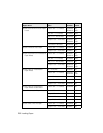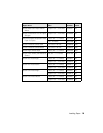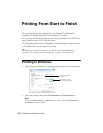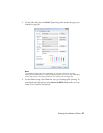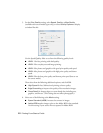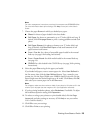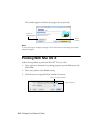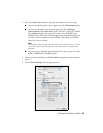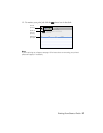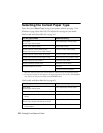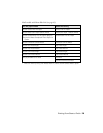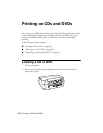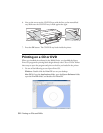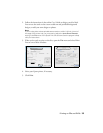26 Printing From Start to Finish
Note:
In certain programs, you may need to select Advanced before you can select
Printer Settings. For more information about print settings, click the
? button.
7. Select the Media Type setting that matches the paper you loaded (see
page 28).
Note:
The ink type will change depending on the size and type of paper you select. To
avoid changing black ink more often than necessary, switch the printer to the type
of black ink you usually use (see page 43).
8. For the Print Mode setting, select AccuPhoto HD2 for any type of
photographic printing. To print black-and-white photos using
Advanced
B&W Photo
mode, see your online User’s Guide for instructions.
9. Select one of the following as the
Color Mode setting:
■ Epson Standard (sRGB) increases the contrast in images.
■ Adobe RGB matches images colors to the Adobe RGB color standard.
Use this setting if your source file was captured in Adobe RGB.
Note:
For color management instructions, see http://www.epson.com/SPR3000Profiles.
For more information about print settings, click Help or see your online User’s
Guide.
10. Select an Output Resolution setting (available settings depend on selected
media type):
■ Draft: for fast printing with draft quality
■ Fine - 720dpi: for everyday text and image printing
■ SuperFine - 1440dpi: for photos and graphics with good print quality
and speed
■ Photo - 1440dpi: for photos and graphics with high print quality and
slower speed
■ SuperPhoto - 5760dpi: for the best print quality and slowest print speed
(best to use for canvas media)
11. Click
Print.