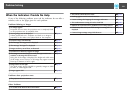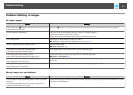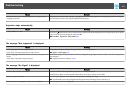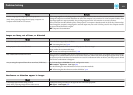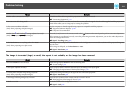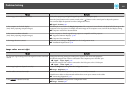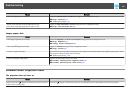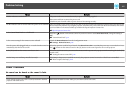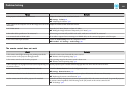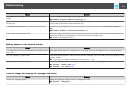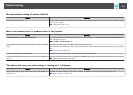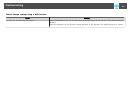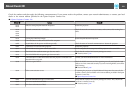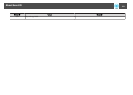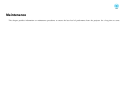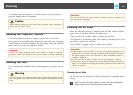Check Remedy
Is the projector volume set to the minimum? Adjust the volume so that sound can be heard.
s Settings - Volumep.84
s "Adjusting the Volume" p.42
Is the volume for the computer or from the image source set to the
minimum?
Adjust the volume so that sound can be heard.
Is A/V Mute active? Press the [A/V Mute] button to release A/V Mute.
s "Hiding the Image and Sound Temporarily (A/V Mute)" p.63
Is the audio cable's specification "No resistance"? When using a commercially available audio cable, make sure it is labeled "No resistance".
Is it connected with an HDMI cable? If no audio is output when connecting via an HDMI cable, set the connected equipment to PCM output.
Is the correct audio input selected? Check the Audio Settings from the configuration menu.
s Extended - A/V Settings - Audio Settings p.86
The remote control does not work
Check Remedy
Is the remote control light-emitting area pointing towards the
remote receiver on the projector during operation?
Point the remote control towards the remote receiver.
s "Remote control operating range" p.15
Is the remote control too far from the projector? The operating range for the remote control is about 15 m.
s "Remote control operating range" p.15
Is direct sunlight or strong light from fluorescent lamps shining onto
the remote receiver?
Set the projector up in a location where strong light does not shine onto the remote receiver.
Is the correct setting for the Remote Receiver selected? Check the Remote Receiver from the Configuration menu.
s Settings - Remote Receiver p.84
Are the batteries dead or have the batteries been inserted correctly? Make sure the batteries are inserted correctly or replace the batteries with new ones if necessary.
s "Replacing the remote control batteries" p.14
Are the remote control ID and the projector ID matched? Make sure the ID for the projector you want to operate and the ID for the remote control match. To operate all projectors
by remote control regardless of the ID setting, set the [ID] switch on the remote control to Off.
s "ID Settings" p.28
Problem Solving
118