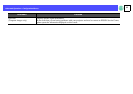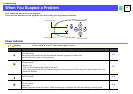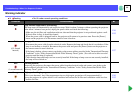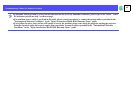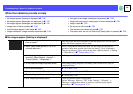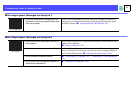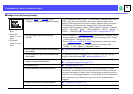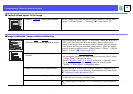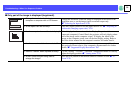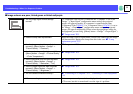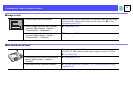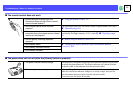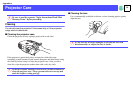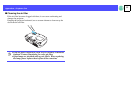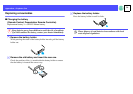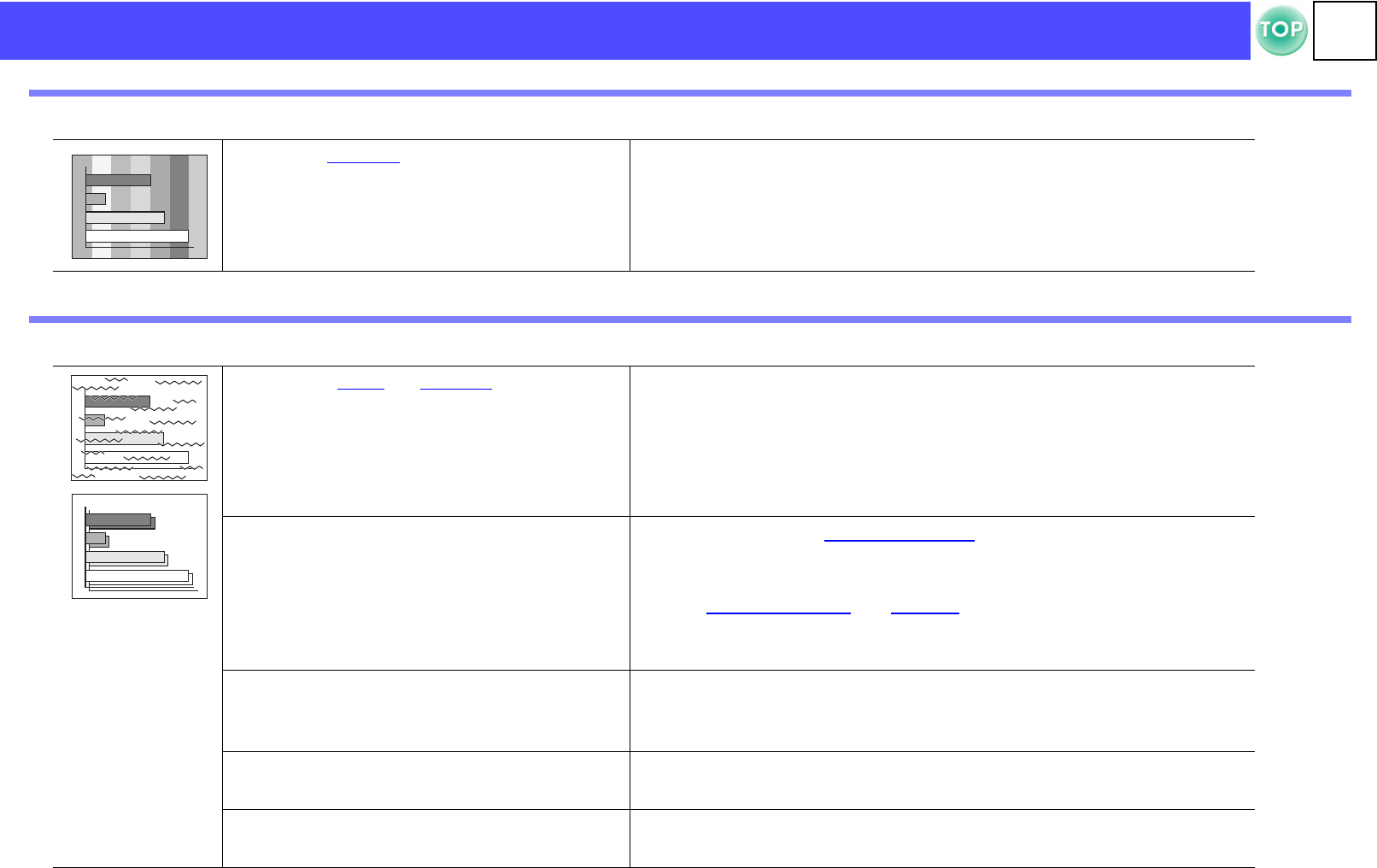
49
Troubleshooting > When You Suspect a Problem
f Vertical stripes appear in the image
f Image is distorted / Image contains interference
• Has the "Trackingg" setting been adjusted?
Set the tracking value until the vertical stripes disappear. ([Menu] button
"Image" → "Picture Quality" → "Tracking") s "Image menu" P.35
• Have the "Sync.g", "Trackingg" and
"Position" settings been adjusted correctly?
If the configuration menu "Image" → "Auto Setup" setting has been set to
"OFF", press the [Auto] button on the remote control to adjust these
settings. If the images have not been correctly adjusted after pressing the
[Auto] button and using the automatic setup function, adjust the settings
manually in their respective menus. ([Menu] button → "Image" → "Picture
Quality" → "Sync.") s "Image menu" P.35
• Are the image signal format settings
correct?
• When a computer or Component Videog equipment is connected, select
the appropriate setting for the input source you are using, in the "Image"
→ "Input Signal" configuration menu.
• When Composite Videog or S-Videog equipment is connected, select
the appropriate setting for the video system you are using in the
"Setting" → "Video Signal." configuration menu.
• Has the correct resolution been selected?
Set the computer so that the signals that are output are compatible with
this projector. Refer to your computer's documentation for further details.
s "Supported Display Resolutions" P.67
• Is an extension cable being used?
If using an extension cable, electrical interference may affect the signals.
Confirm that you are using a shielded cable.
• Are the cables connected correctly?
s "Connecting to a Computer" P.12, "Connecting to Video Equipment"
P.18