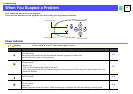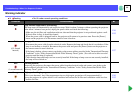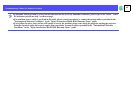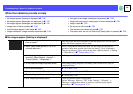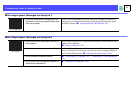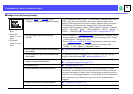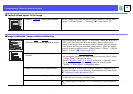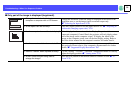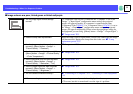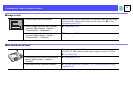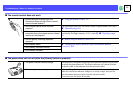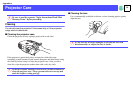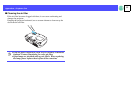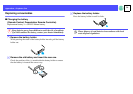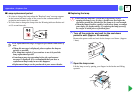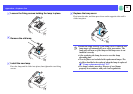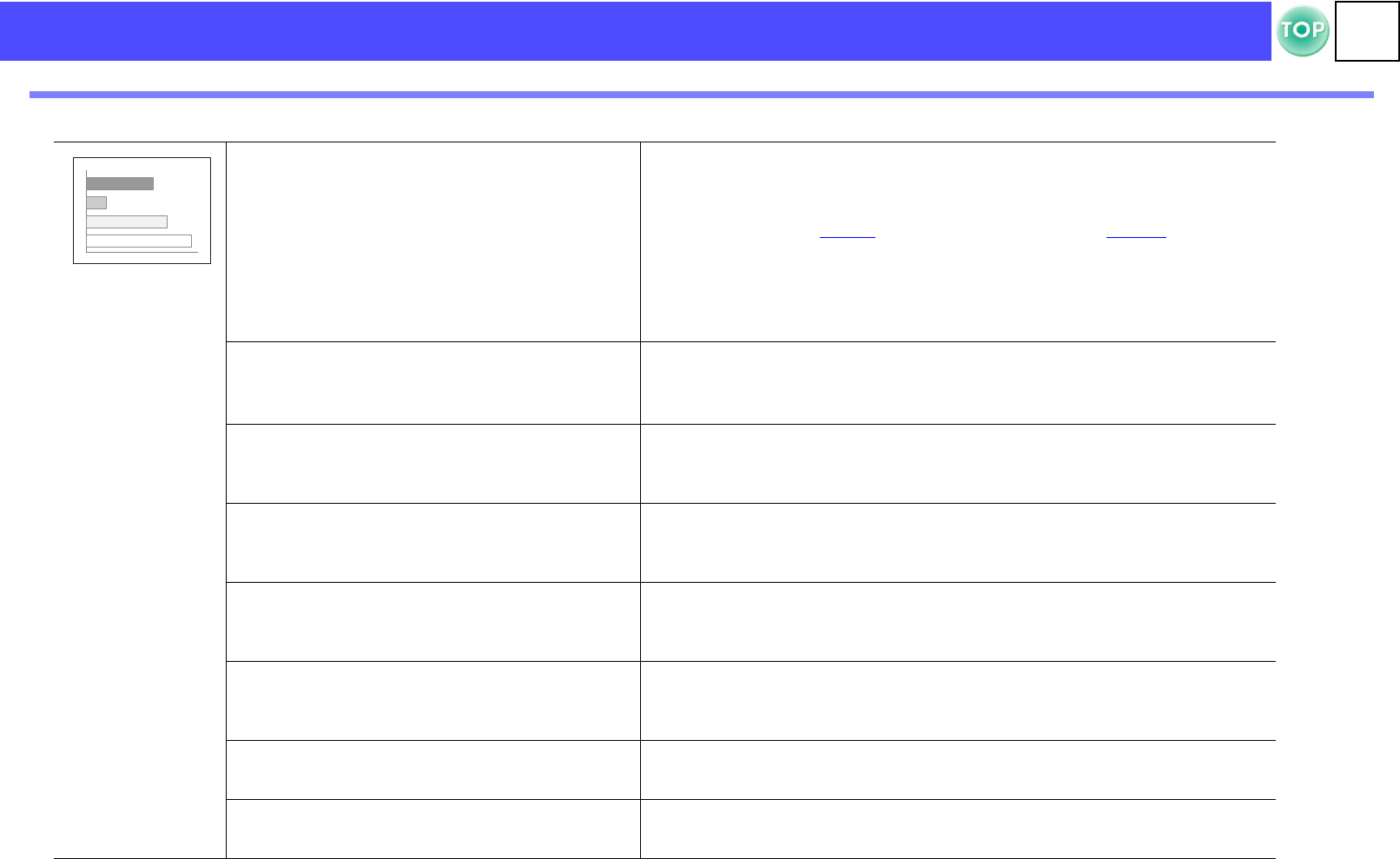
51
Troubleshooting > When You Suspect a Problem
f Image colours are poor, tinted green or tinted red/purple
• Are the image signal format settings
correct?
If a component video device is connected and "Computer" is set as the
"Image" → "Input Signal" configuration menu setting, the projected
images will appear greenish. If a computer is connected and either
"Component Video (YPbPrg )" or "Component Video (YCbCrg)" is set as
the "Image" → "Input Signal" configuration menu setting, the projected
images will appear red/purplish. Please select the appropriate setting for
the equipment you are using. ([Menu] button → "Image" → "Input Signal")
s "Image menu" P.35
• Does the lamp need replacement?
When the lamp is due for replacement, colours will weaken and the image
will become dark. Replace the lamp when this is the case. s "Lamp
replacement period" P.57
• Has the image contrast been adjusted
correctly? ([Menu] button → "Image" →
"Picture Quality" → "Contrast")
s "Image menu" P.35
• Has the colour been adjusted correctly?
([Menu] button → "Image" → "Picture Quality"
→ "Color Temperature")
s "Image menu" P.35
• Has the saturation and tint been adjusted
correctly? ([Menu] button → "Image" →
"Picture Quality" → "Saturation", "Tint")
s "Image menu" P.35
• Has the image brightness been adjusted
correctly? ([Menu] button → "Image" →
"Picture Quality" → "Brightness")
s "Image menu" P.35
• Are the cables connected correctly?
s "Connecting to a Computer" P.12 , "Connecting to Video Equipment"
P.18
• When connecting to a computer
Colours may not exactly match those displayed on the computer screen or
LCD screen, but this is normal and is not the sign of a problem.