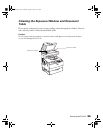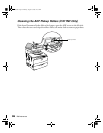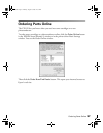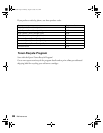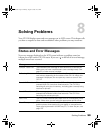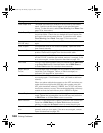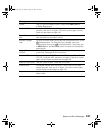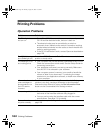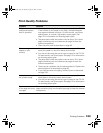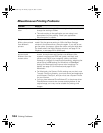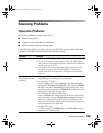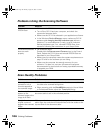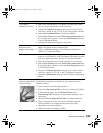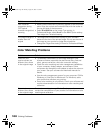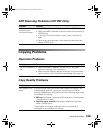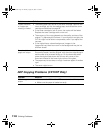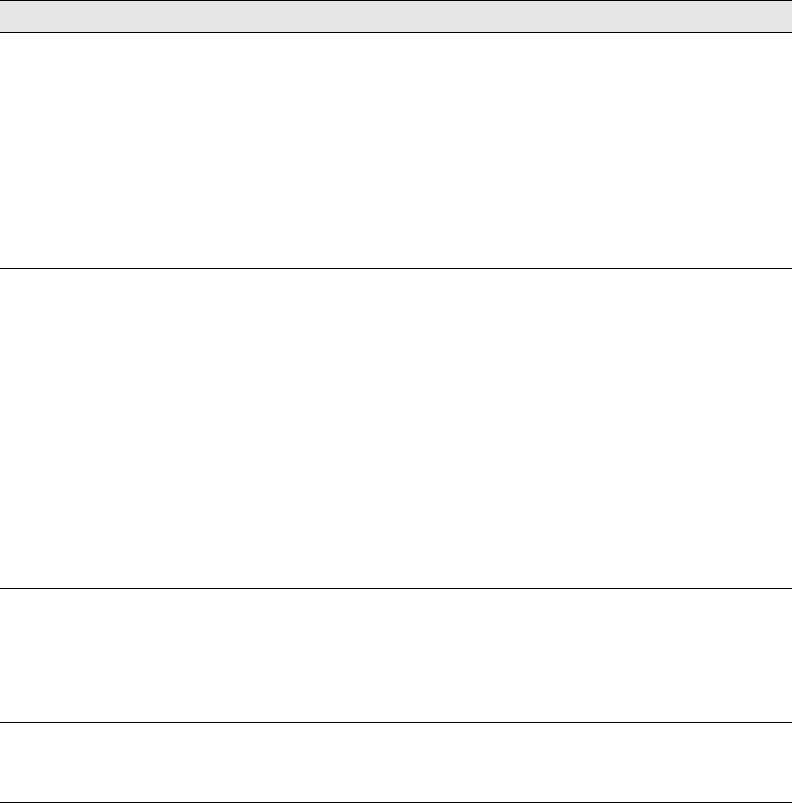
Printing Problems 103
Print Quality Problems
Problem Solution
The printout
background seems
dark or speckled
• You may not be using the correct type of paper for the CX11N.
If the surface of your paper is too rough, printed characters
may appear distorted or broken. For best results, use Epson
special paper, or smooth, high-quality copier paper. See
page 12 for information on choosing paper types.
• The paper path inside the product may be dusty. Print three
pages containing only one character per page to clean the
internal components.
• Clean the print head as described on page 93.
Toner smudges
appear on your
printout
• Your paper may be moist or damp. Load new paper. Do not
store your paper in a humid or damp environment.
• You may not be using the correct type of paper for the CX11N.
For best results, use Epson paper. See page 12 for information
on choosing paper types.
• The paper path inside the product may be dusty. Print three
pages containing only one character per page to clean the
internal components.
• There may be a problem with the photoconductor. Replace the
photoconductor as described on page 86.
• If you still have toner smudging, contact Epson as described
on page 128.
Areas are missing in
the printed image
• Your paper may be moist or damp. Load new paper. Do not
store paper in a humid or damp environment.
• You may not be using the correct type of paper for the CX11N.
For best results, use Epson paper. See page 12 for information
on choosing paper types.
The non-printed side
of the page has toner
smudges
Toner may have spilled onto the paper feed path. Print three
pages containing only one character per page to clean the internal
components.
Basic.book Page 103 Monday, August 22, 2005 12:35 PM