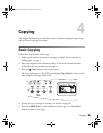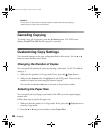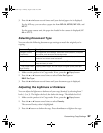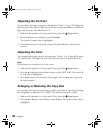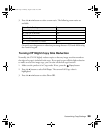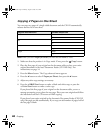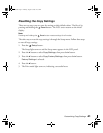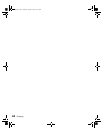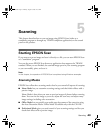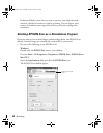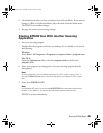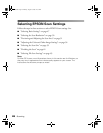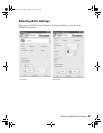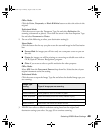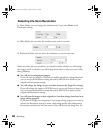Scanning 43
Scanning 5
This chapter describes how to scan an image using EPSON Scan (either as a
standalone program or through any TWAIN-compliant application) or the control
panel on the product.
Starting EPSON Scan
If you want to scan an image and save it directly to a file, you can start EPSON Scan
as a “standalone” program.
You can also access EPSON Scan from any application that supports the TWAIN
standard. When you are finished, the scanned image opens in your scanning program
so you can modify, print, and save it.
Note:
In this chapter, the operation of EPSON Scan is explained using Windows examples.
Scanning Modes
EPSON Scan offers three scanning modes that let you control all aspects of scanning:
■ Home Mode lets you customize scanning settings and check their effects with a
preview image.
Home Mode is best when you want to preview images of photos before scanning
them. You can size the image as you scan, adjust the scan area, and adjust many
image settings, including color restoration.
■ Office Mode lets you quickly scan multi-page documents of the same size using
the Auto Document Feeder. Office Mode is available only with the CX11NF.
■ Professional Mode gives you total control of your scanning settings and lets you
check their effects with a preview image.
Basic.book Page 43 Monday, August 22, 2005 12:35 PM