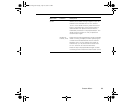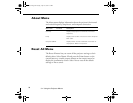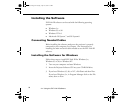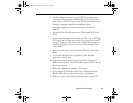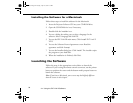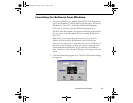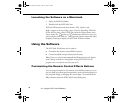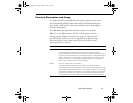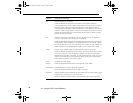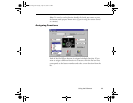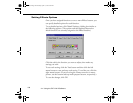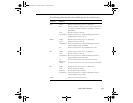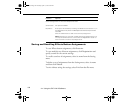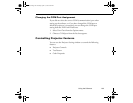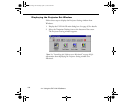Using the Software
97
Function Description and Usage
To assign a function to an Effects button on the remote control, select
the corresponding Effects button on the ELP Link III main dialog box,
then choose a function for it from the pull-down menu. (See page 99
for more information.)
The table below describes these functions and how to use them.
Note: To use the Effects buttons, the ELP Link III software must be
running and the computer connected to the projector. Once you have
pressed an Effects button, you can size and position the effect by using
either your mouse or your remote control (if you’ve set up the remote
control to function as a mouse).
Function Description and usage
Line Draws a straight line on the screen.
Press the Effects key assigned to this effect. Then press the bottom
multi-purpose button once to define the line start position. Move the cursor
using the remote Pointer button. Then press the bottom multi-purpose button
again to define the line end position. To draw another line, move the cursor
away from the line you just created and press the bottom multi-purpose
button again to define the new line start position.
Ellipse Draws an ellipse (oval) on the screen.
Press the Effects key assigned to this effect. Then press the bottom
multi-purpose button once to define the start position of the ellipse. Move the
cursor using the remote Pointer button. Then press the bottom multi-purpose
button again to define the end position of the ellipse. To draw another ellipse,
move the cursor away from the one you just created and press the bottom
multi-purpose button again to define the start position for the new ellipse.
5300.book Page 97 Tuesday, April 13, 1999 4:19 PM