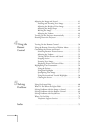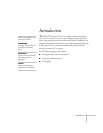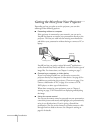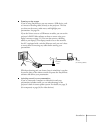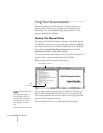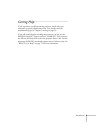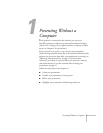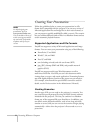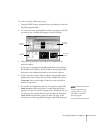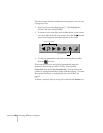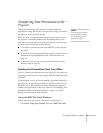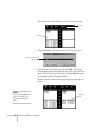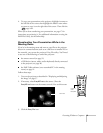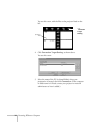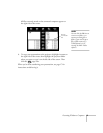8
Presenting Without a Computer
Creating Your Presentation
Follow the guidelines below to create your presentation in a file
format that’s compatible with the projector. You can use a variety of
Microsoft application files and image files in their native formats, or
you can prepare a specially modified file called a scenario. The scenario
lets you combine different kinds of files in a slideshow format and set
certain automatic playback features.
Supported Applications and File Formats
EasyMP.net supports a variety of Microsoft applications and image
formats. You can create your presentation using any of the following:
■
PowerPoint 97 and 2000
■
Word 97, 98, and 2000
■
Excel 97 and 2000
■
text (including unicode) and rich text format (RTF)
■
jpeg (JPG), bitmap (BMP and DIB), and portable network
graphics (PNG)
EasyMP.net supports multi-page Word documents as well as
multi-sheet Excel files. Note that you can’t edit documents while
viewing them on screen, and certain applications’ formatting features
may look slightly different from how they appear on your monitor.
(For example, some PowerPoint special effects cannot be used; for
details, see the Notices section in the Administrator’s Manual.)
Creating Scenarios
Another type of file you can send to the projector is a scenario. You
can create this special-purpose file using the EMP Scenario software
included with the projector. This lets you combine in a slideshow
format any of the supported file types listed above. In addition, you
can define certain playback attributes, such as how long each slide
remains on screen, and you can even set the scenario to begin playing
automatically—either when the projector is first turned on, or at a
preset time.
note
For help designing your
p
resentation, log on to
www.presentersonline.com.
This site includes a library of
articles covering presentation
tips and tricks, and provides
templates and clip art you
can use.