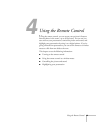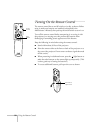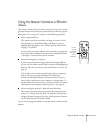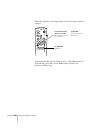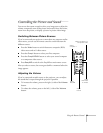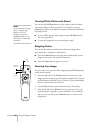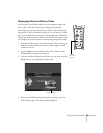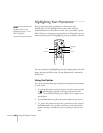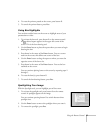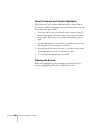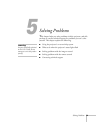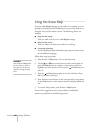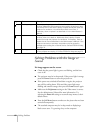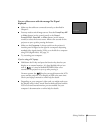56
Using the Remote Control
Highlighting Your Presentation
If you’re presenting from a computer or video source (not
EasyMP.net), you can highlight areas on the screen using the
numbered buttons on the remote control. You can use these “special
effects” features to annotate your presentation or call attention to your
most important points. Five highlighting tools are available, as shown:
You can customize the highlighting tools (by changing their color and
shape) through the Effect menu. See the Administrator’s Manual for
instructions.
Using the Pointer
You can choose from three types of pointers and place them anywhere
on your screen.
1. To activate the pointer tool, press button
1
on the remote control.
A colored pointer appears in the upper left corner of the
screen. To try a different look, press
1
again. Press
1
again to see
the third one.
2. Use the
Enter
button to place the pointer wherever you want it.
3. To “paste” the pointer on the screen, press down in the center of
the
Enter
button. You can then continue to work with another
pointer, moving it around the screen or pasting it wherever you
want.
note
EasyMP.net has its own
highlighting features. To use
them, see page 20.
Power
Freeze
A/V Mute
E-Zoom
R/C ON
OFF
3
1
5
2
4
Enter
Esc
pointer
box
spotlight
bar
erase