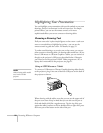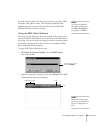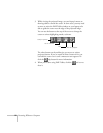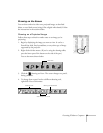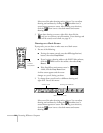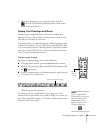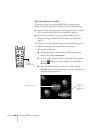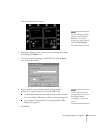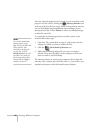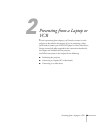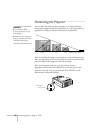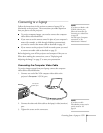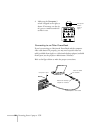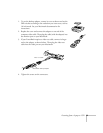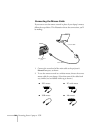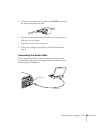28
Presenting Without a Computer
Once the captured images have been saved, you can view them on the
projector at a later time by clicking the
Meeting Minutes
icon
at the top of the Easy Review screen. While viewing meeting minutes,
you can click
Add
to append additional captured images to your
meeting minutes file, or click
Delete
to remove an individual image
or delete the entire file.
To transfer the saved meeting minutes to another system on the
network, follow these steps:
1. Open Easy File, as described on page 13, and connect with the
computer to which you want to transfer the files.
2. Click the
Send Meeting Minutes
icon.
3. Make sure the meeting minutes file you want to transfer is
selected. Then select the folder on the computer to which you
want to transfer it and click
Copy
.
The meeting minutes are saved on the computer with the date and
time they were created as part of the file name. To view the file, use a
standard web browser such as Microsoft Internet Explorer.
note
You can also download the
meeting minutes to your
office PC using the EMP File
Utility software. After
connecting to the projector
(see page 11), click the
M
eeting Minutes icon at the
top of the screen; make sure
y
our meeting minutes file is
selected, then click Copy to
transfer it to your PC.