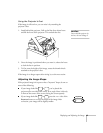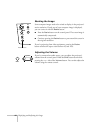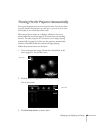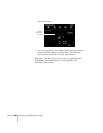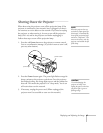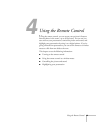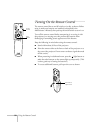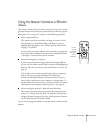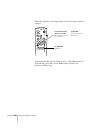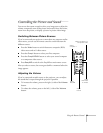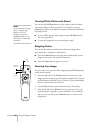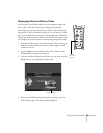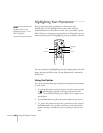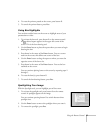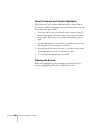Using the Remote Control
51
Using the Remote Control as a Wireless
Mouse
The remote control works as a wireless mouse to let you access various
projector features and control your presentations; see the next page for
instructions. You can use it as a mouse in the following situations:
■
when using EasyMP.net
The remote control lets you select the image you want to view,
click through your PowerPoint slides, and draw on screen to
highlight your presentation. See “Delivering Your Presentation”
on page 17 for details.
In some cases you may be asked to enter a number as a password;
if you don’t have a keyboard, you can use the numbered buttons
(1 through 5) on the remote control, as shown.
■
when presenting from a computer
If you’re presenting from a laptop instead of using EasyMP.net,
you can use the remote control’s built-in pointer and highlighting
features. These let you mark up your presentation on-screen. See
page 56.
You can also use the remote control in place of your computer’s
mouse. This gives you more flexibility when delivering
PowerPoint and other slideshow-style presentations, since you
won’t need to stand next to your computer to change slides. To
use the remote control in this way, you have to connect the mouse
cable between your computer and the projector. See page 34.
■
when accessing the projector’s help and menu functions
The remote control lets you access and use the projector’s help
system; see “Using On-Screen Help” on page 60. It also lets you
navigate the menu system to fine-tune various projector features;
see the Administrator’s Manual for details.
Turn to the next page for details on using the remote control’s mouse
buttons.
Power
Freeze
A/V Mute
E-Zoom
R/C ON
OFF
3
1
5
2
4
Enter
Esc
you can
use the
numbered
buttons to
enter a
password