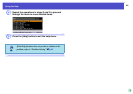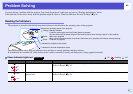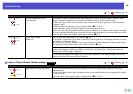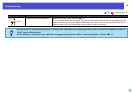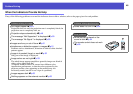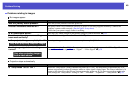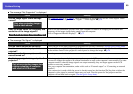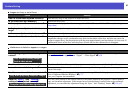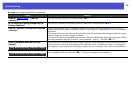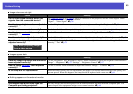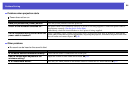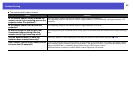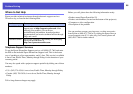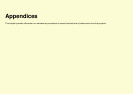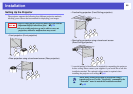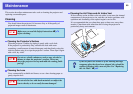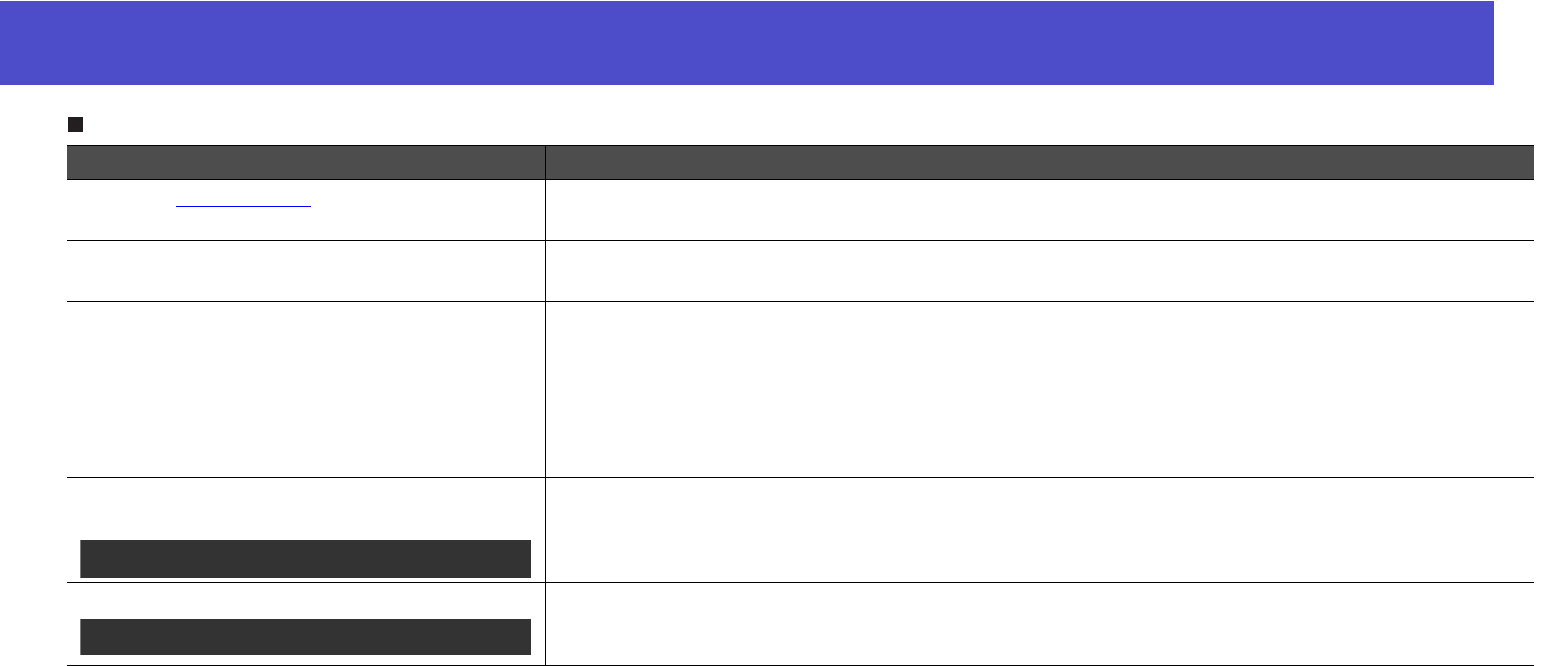
52
Problem Solving
Image is too large and cut off, or too small
Check Remedy
Has the “Aspect ratiog” been set
correctly?
Press the [Resize] button on the remote control. sp.23
Is the image still being enlarged by the
E-Zoom function?
Press the [Esc] button on the remote control to cancel the E-Zoom function. sp.24
Has the “Position” setting been adjusted
correctly?
If analog RGB images from a computer or RGB video images are being projected, press the [Auto]
button on the remote control or the [Enter] button on the projector’s control panel to carry out automatic
adjustment.
If the images have not been correctly adjusted after using the automatic setup function, adjust the setting
manually using the “Position” menu command.
If signals other than analogue RGB images from a computer or RGB video images are being input, adjust
the setting manually using the “Position” menu command. “Signal” - “Position” sp.36
Has the computer been set for dual
display?
If dual display has been activated in the Display Properties of the computer’s Control Panel, the projector
will only project about half of the image on the computer screen. To display the whole of the image on
the computer screen, turn off the dual display setting. (See your computer video driver documentation)
Has the correct resolution been selected? Set the computer so that the signals that are output are compatible with this projector.
“List of Supported Monitor Displays” sp.73 (See your computer documentation)
Only when projecting computer images
Only when projecting computer images