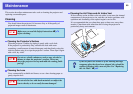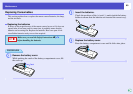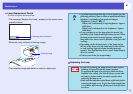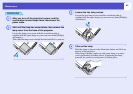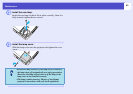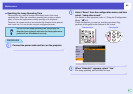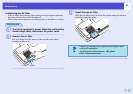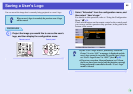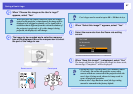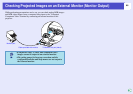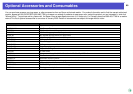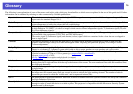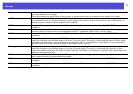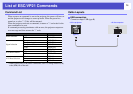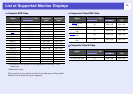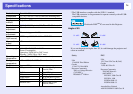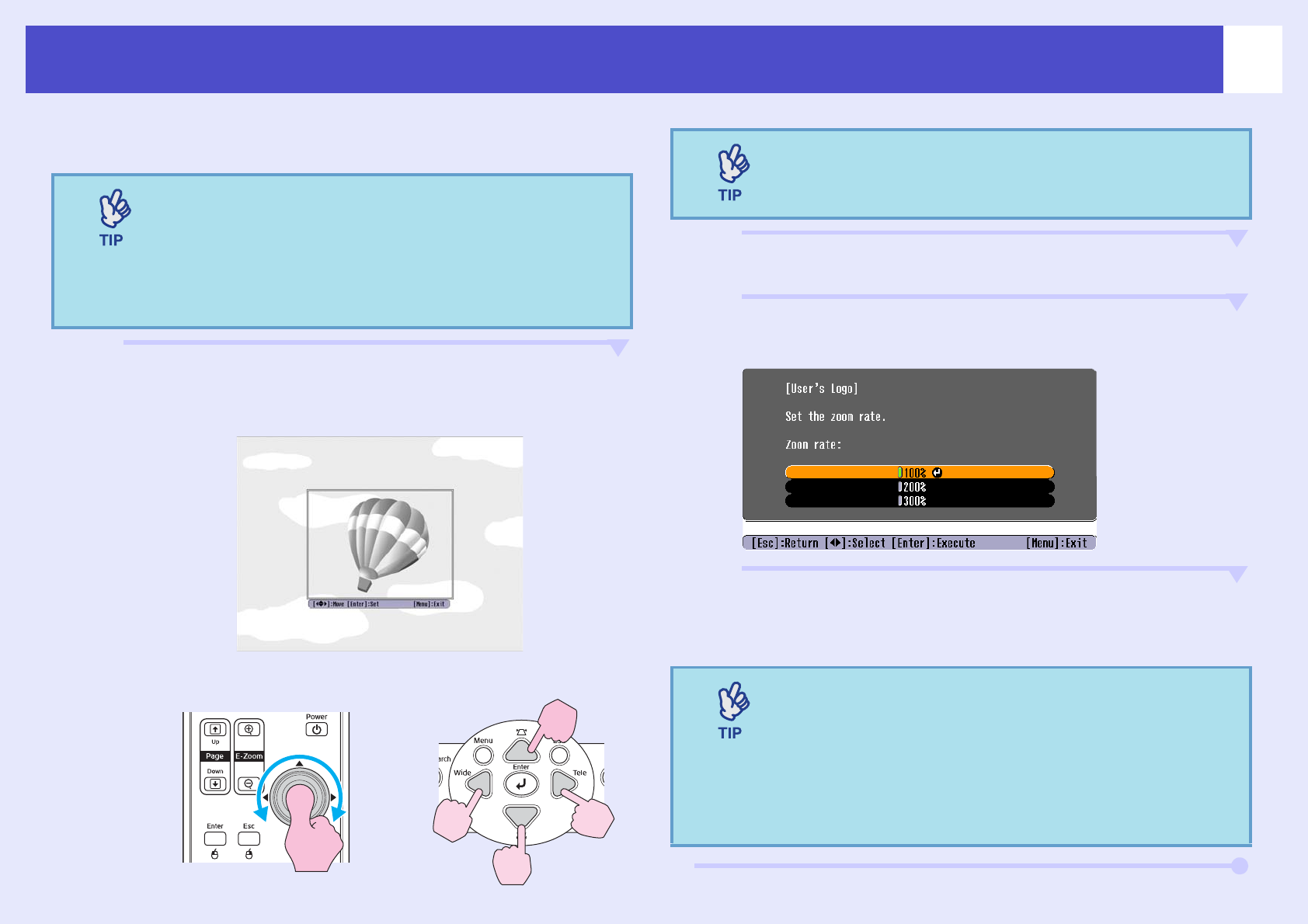
67
Saving a User's Logo
C
When “Choose this image as the User's Logo?”
appears, select “Yes.”
D
The image to be recorded and a selection marquee
box will be displayed. Move the marquee box to select
the part of the image to use.
E
When “Select this image?” appears, select “Yes.”
F
Select the zoom rate from the Zoom rate setting
screen.
G
When “Save this image?” is displayed, select “Yes.”
The image will then be saved. Once the image has been saved,
the message “Completed.” will be displayed.
When you press the [Enter] button on either the remote
control or the projector's control panel, the image will be
displayed at its original resolution, so if a signal with a
resolution that is different from the current resolution of
the projector is projected, or if a video image is being
projected, the display size will change.
Remote control
Control panel
User's logos can be saved at up to 400 × 300 dots in size.
•Saving the user’s logo may take a few moments (about
15 seconds). Do not use the projector or any other
sources which are connected to the projector while the
user's logo is being saved, otherwise it may result in
errors in projector operation.
•Once a user’s logo has been saved, the logo setting
cannot be returned to the factory default.