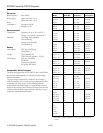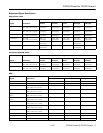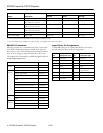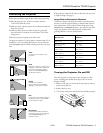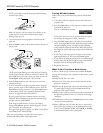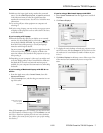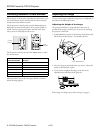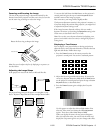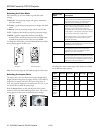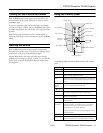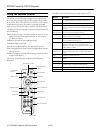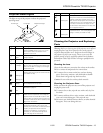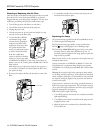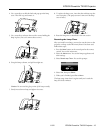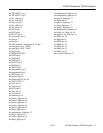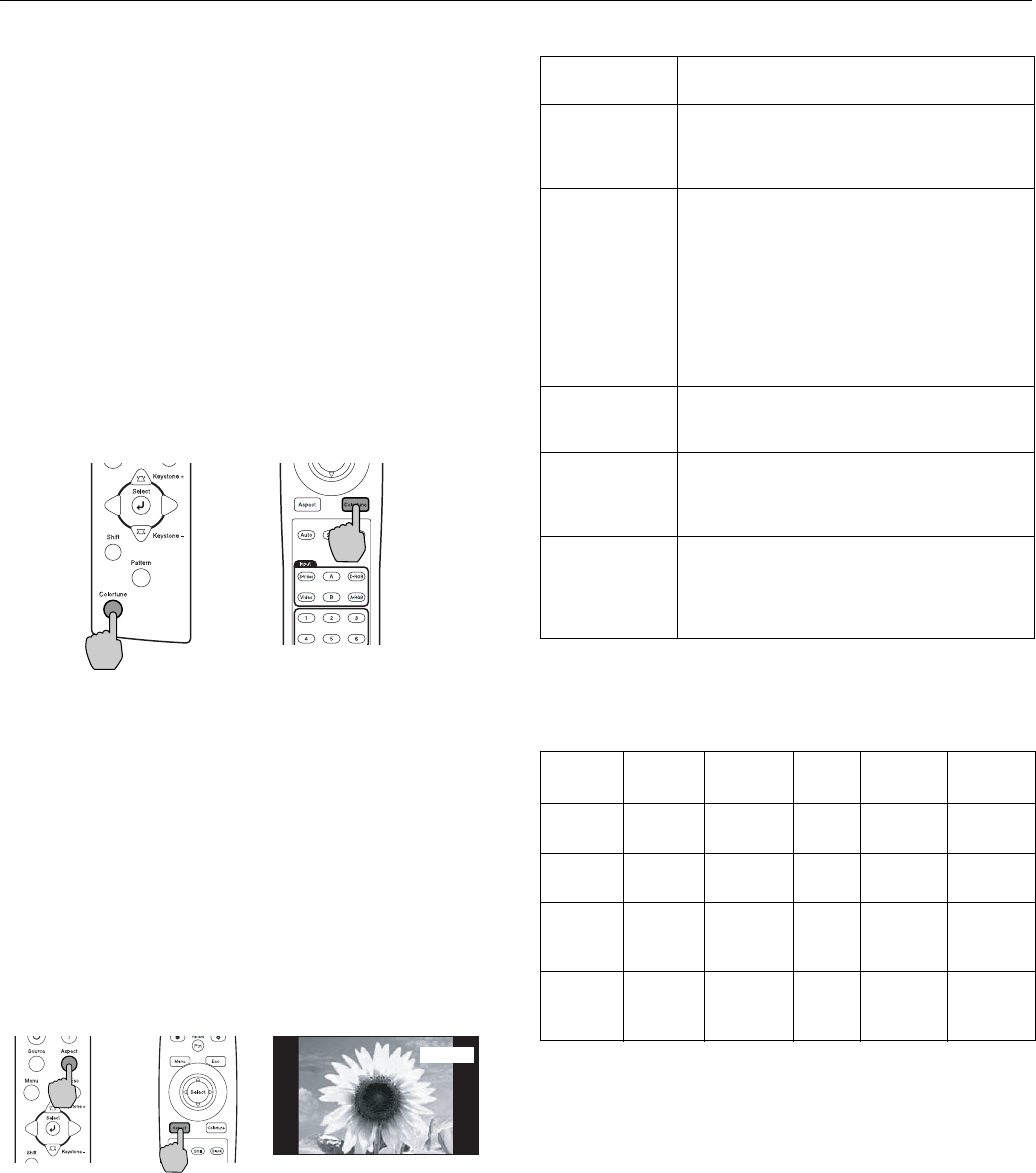
EPSON PowerLite TW100 Projector
10 - EPSON PowerLite TW100 Projector 11/02
Selecting the Color Mode
Select from five pre-set color modes to get the best color
settings:
❏
Dynamic—for projecting images with greater modulation
and color intensity
❏
Theater—good when projecting movies or images with dark
scenes
❏
Natural—best for projecting images in their natural color
❏
PC—brightest color mode for projecting computer images
❏
sRGB—good for images that conform to the sRGB
standard. If the connected video source has an sRGB mode,
set both the projector and the video source to
sRGB.
To change the color mode, press the
Colortune button until the
desired setting appears on the screen.
Note: You can also change the color mode through the Video menu.
Selecting the Aspect Ratio
The aspect ratio is the ratio between an image’s length and its
height. Standard images have an aspect ratio of 4:3 and HDTV
images have an aspect ratio of 16:9. If your video source is
16:9, the projector displays it in its native ratio. If it is 4:3, you
can choose the best mode for projecting it.
Press the
Aspect button on the control panel or the remote
control to select one of the following aspect ratios. The current
setting appears on the screen each time the ratio changes.
The table below shows which aspect ratio modes are available
for the different input sources.
Projector Remote control
Normal
Aspect ratio
mode Description
Normal Normal mode maintains the aspect ratio of the
image source and the images are projected onto a
16:9 screen area. When 4:3 images are being
projected, black bands appear on the sides.
Squeeze Use this setting if the video source has a 16:9
output mode. If images in Squeeze mode are
viewed on a 4:3 TV screen, the images are
compressed. But when Squeeze mode is selected
on the projector, the images are projected correctly
in their native wide-screen (16:9) format.
When images output in 4:3 format are projected
using the projector’s Squeeze mode, they are
elongated horizontally.
Zoom In Zoom mode, images output in 4:3 format are
cropped at the top and bottom by a set amount and
then projected in a 16:9 format.
Through If the input signal resolution is 1280 x 720 or less,
the images are projected with the resolution
unchanged. The size of the displayed images
depends on the input resolution.
Squeeze Through If the input signal resolution is 1280 x 720 or less,
the input signal resolution is elongated horizontally
and the images are projected at an aspect ratio of
16:9. The size of the displayed images will change
depending on the input resolution.
Input
signal Normal Squeeze Zoom Through
Squeeze
Through
Video
(SDTV)
✓✓ ✓✓ ✓
Video
(HDTV)
✓✓
Computer
(SVGA or
lower)
✓✓✓
Computer
(XGA or
higher)
✓✓