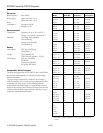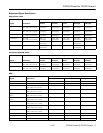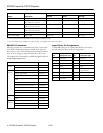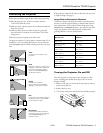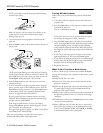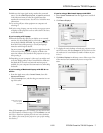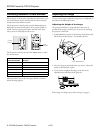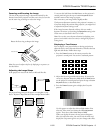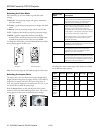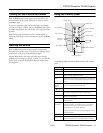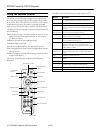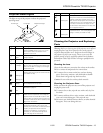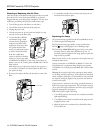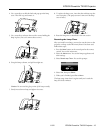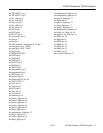EPSON PowerLite TW100 Projector
11/02 EPSON PowerLite TW100 Projector - 11
Turning Off the Picture and Sound
Press the Blank button on the remote control to darken your
screen and turn off the sound. When you’re ready to resume,
press
Blank again.
If you don’t pause the video it continues to play even though
you can’t see or hear it. When you press the
Blank button again
to resume, the playback does not resume at the exact point you
paused it.
Note: You can make the blank screen blue, instead of black, or
display the EPSON logo on the screen whenever you press the
Blank
button.
Freezing the Action
Press the Still button on the remote control to temporarily
freeze the action on the screen. This freezes any moving images
on the screen until you press the
Still button again.
Like the Blank feature, the video and audio input continue
while the moving images are paused, so when you press the
Still
button again to resume, the playback does not resume where
you stopped it.
Using the Control Panel
The following table summarizes the functions on the control
panel.
Button Function
Power Starts or stops projection.
Help Displays the online help menu.
Aspect Cycles through 5 aspect ratio settings: Normal, Squeeze,
Zoom, Through, Squeeze Through.
Esc Stops the current function. Pressing Esc while viewing a
menu or the online help displays the previous screen or
menu.
Select
(pointer
button)
Displays the line menu and lets you navigate the full
menus for changing projector settings.
or Select options in the menus and online help.
Pattern Projects a test pattern on the screen to allow focusing
the image and adjusting the light and dark areas.
Colortune Cycles through color mode settings: Dynamic, Theater,
Natural, PC, and sRGB.
Shift Press with the Keystone buttons to correct distortion, as
described below.
Keystone +
Keystone –
Corrects keystone distortion, which occurs when the
projector is tilted or not directly in front of the screen.
Hold down the Shift key while pressing one of the
Keystone buttons to correct distortion.
You also use these buttons to scroll through the menus
and select options.
Menu Displays the menu for changing projector settings.
Source When more than one device is connected to the
projector, switches from one input source to another.
Esc button
Menu button
Power button
Pattern button
Select button
Colortune button
and
buttons
Help button
Source button
Shift button
Keystone
buttons
Aspect button