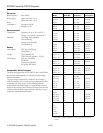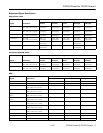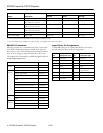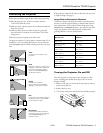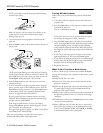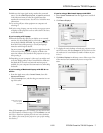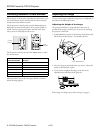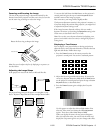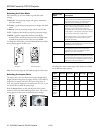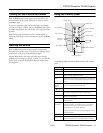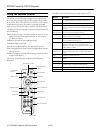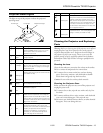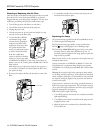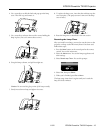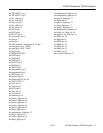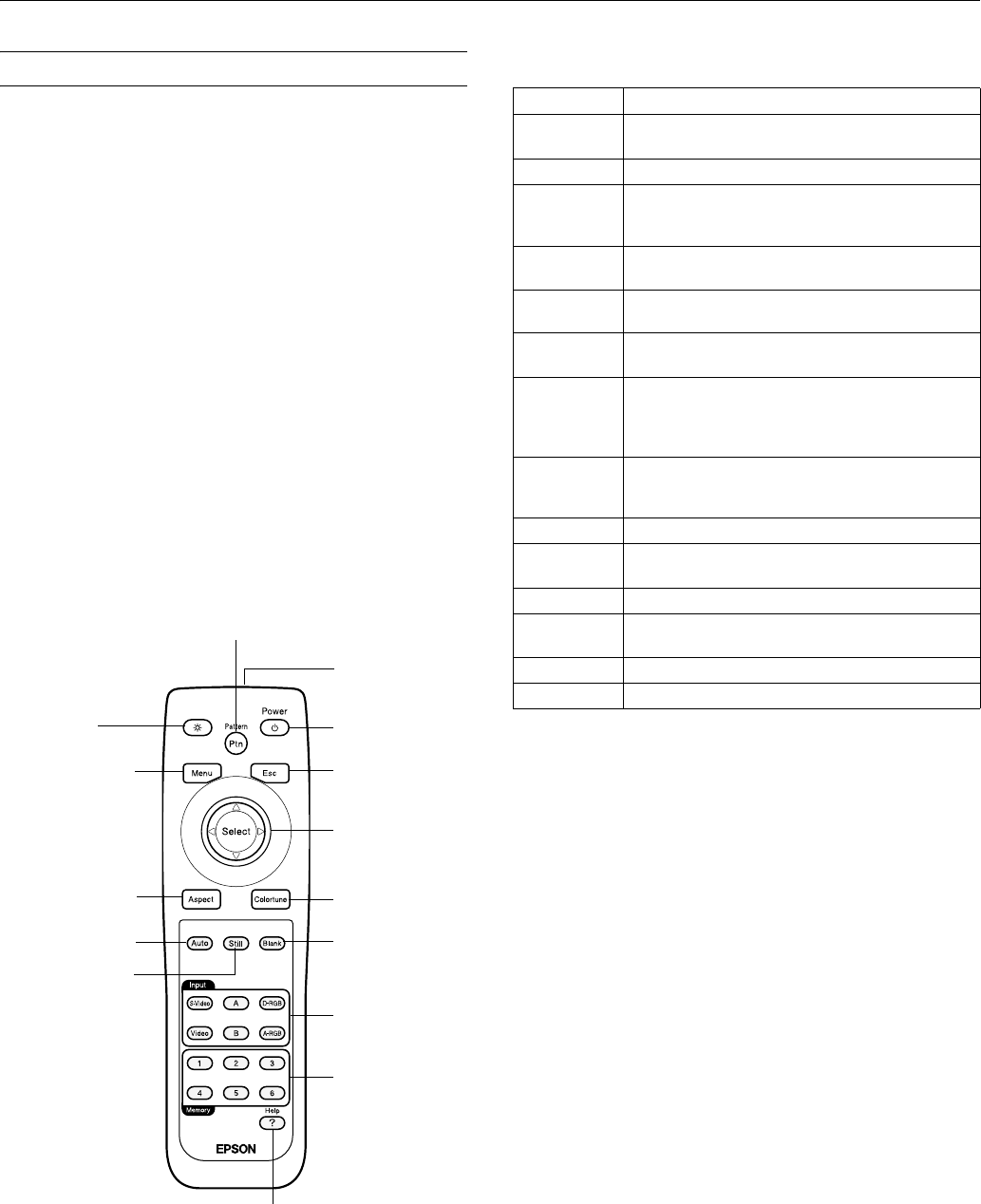
EPSON PowerLite TW100 Projector
12 - EPSON PowerLite TW100 Projector 11/02
Using the Remote Control
The remote control uses a line-of-sight infrared signal. It lets
you access the projector’s features from anywhere in the room—
up to 32 feet away. (This distance may be shorter if the remote
control batteries are low.) If you have connected the mouse
cable, you can also use the remote control as a wireless mouse.
The projector may not respond to remote control commands in
these conditions:
❏ You are too far away—not within 32 feet (9 meters)—or not
within 30° to the left or right of the front or rear sensor or
15° above or below it
❏ Batteries are weak or not installed correctly
❏ Ambient light is too bright
❏ A fluorescent light is shining into the infrared receiver
❏ A strong light source (such as direct sunlight) shines into the
infrared receiver
❏ Other equipment emitting infrared energy is present (such as
a radiant room heater)
The remote control buttons are shown in the following
illustration.
This table summarizes the functions on the remote control.
Esc button
Illumination
button
Menu button
Remote signal
output
Power button
Test Pattern button
Select button
Still button
Colortune button
Help button
Input buttons
Memory buttons
Blank button
Auto button
Aspect button
Button Function
Pattern Projects a test pattern on the screen to allow focusing
the image and adjusting the light and dark areas.
Power Starts or stops the projector.
Esc Stops the current function. Pressing Esc while viewing
a menu or the online help displays the previous screen
or menu.
Select
(pointer button)
Displays the line menu and lets you navigate the full
menus for changing projector settings.
Colortune Cycles through color mode settings: Dynamic,
Theater, Natural, PC, and sRGB.
Blank Turns off the audio and video, displaying the black,
blue, or EPSON logo background.
Input buttons When more than one device is connected to the
projector, selects the source connected to the
interface on the back of the projector: S-Video, Video,
A, B, D-RGB, or A-RGB.
Memory
buttons (1–6)
Recalls settings that have been assigned to the
buttons through the memory function in the Video
menu.
Help Displays the online help menu.
Still Keeps the current computer or video image on the
screen.
Auto Optimizes the computer image.
Aspect Cycles through 5 aspect ratio settings: Normal,
Squeeze, Zoom, Through, Squeeze Through.
Menu Displays the menu for changing projector settings.
Illumination Illuminates the remote control buttons.