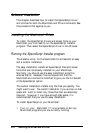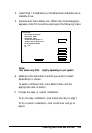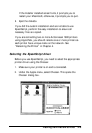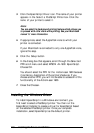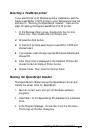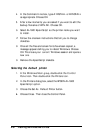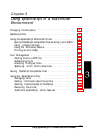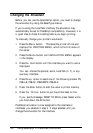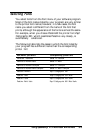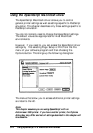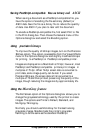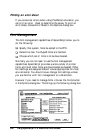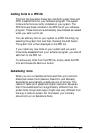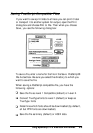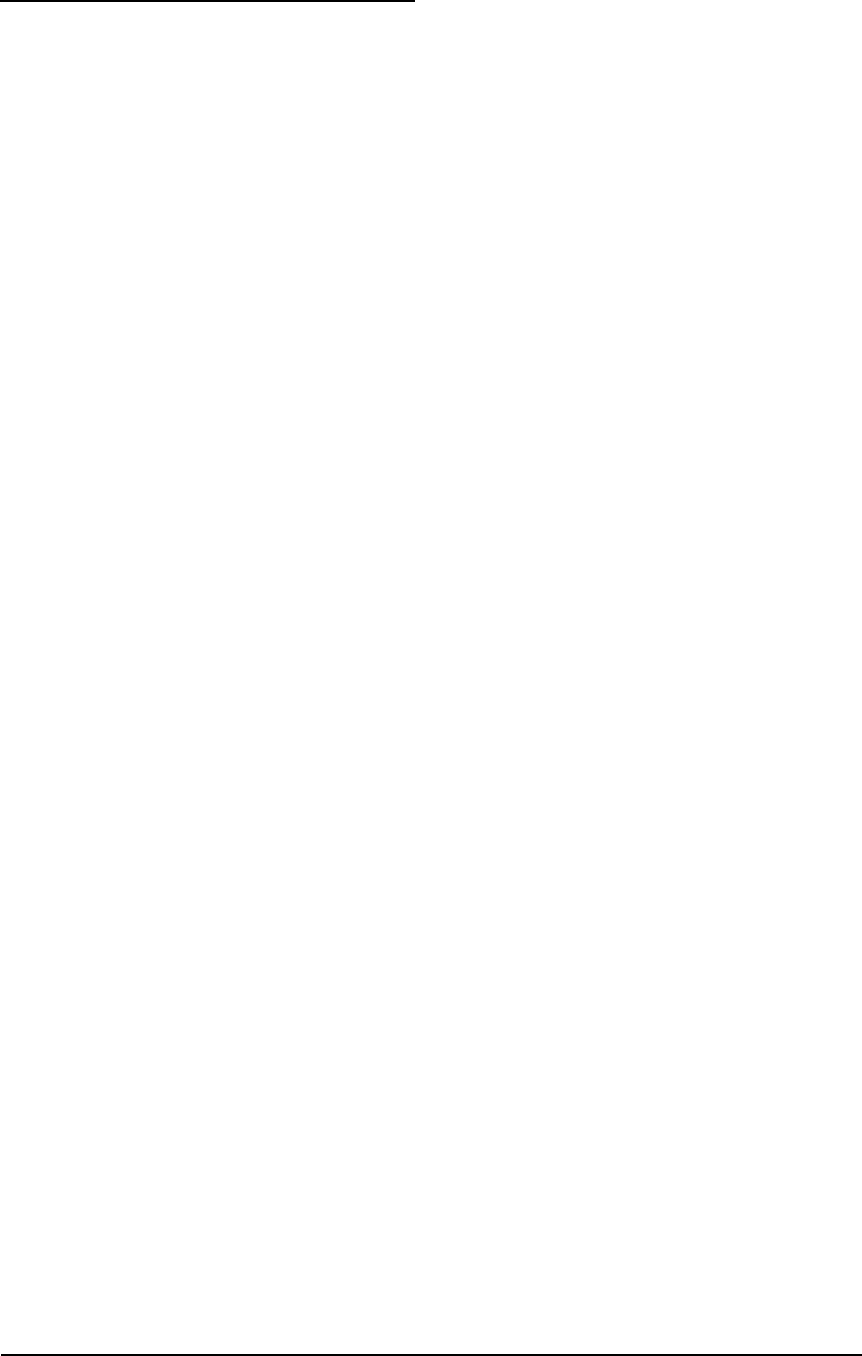
Changing the Emulation
Before you can use the EpsonScript option, you need to change
the emulation by using the SelecType menus.
If you’re using the LocalTalk interface, the emulation may
automatically be set for PostScript compatibility. However, it is
a good idea to check this setting before you begin printing.
To manually change your printer’s emulation:
1.
Press the
Menu
button. This takes the printer off line and
displays the PRINTING MENU, which is the first menu of
the series.
2.
Press the
Menu
button until EMULATION MENU appears
in the display.
3.
Press the
Item
button until the interface you want to use is
displayed.
You can choose the parallel, serial, LocalTalk (L/T), or any
auxiliary interface.
4.
Press the up arrow to select one of the following modes: PS,
PS&LJ4, PS&FX, PS&ESCP2, PS&GL2.
5.
Press the
Enter
button to add the value to printer memory.
6.
Press the
On Line
button to put the printer back on line.
If you see the message RESET TO SAVE, press
Reset
while
you hold down the
Alt
button.
PostScript emulation is now assigned to the interface or
interfaces you selected in step 3. It stays selected until you
change the emulation for the interface.
3-2
Using EpsonScript in a Macintosh Environment