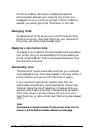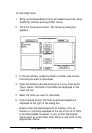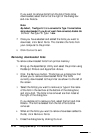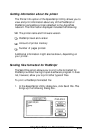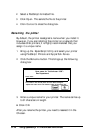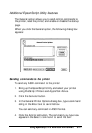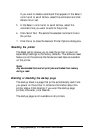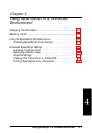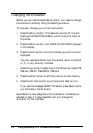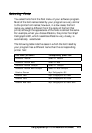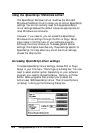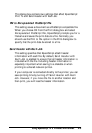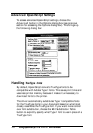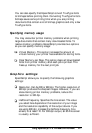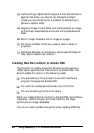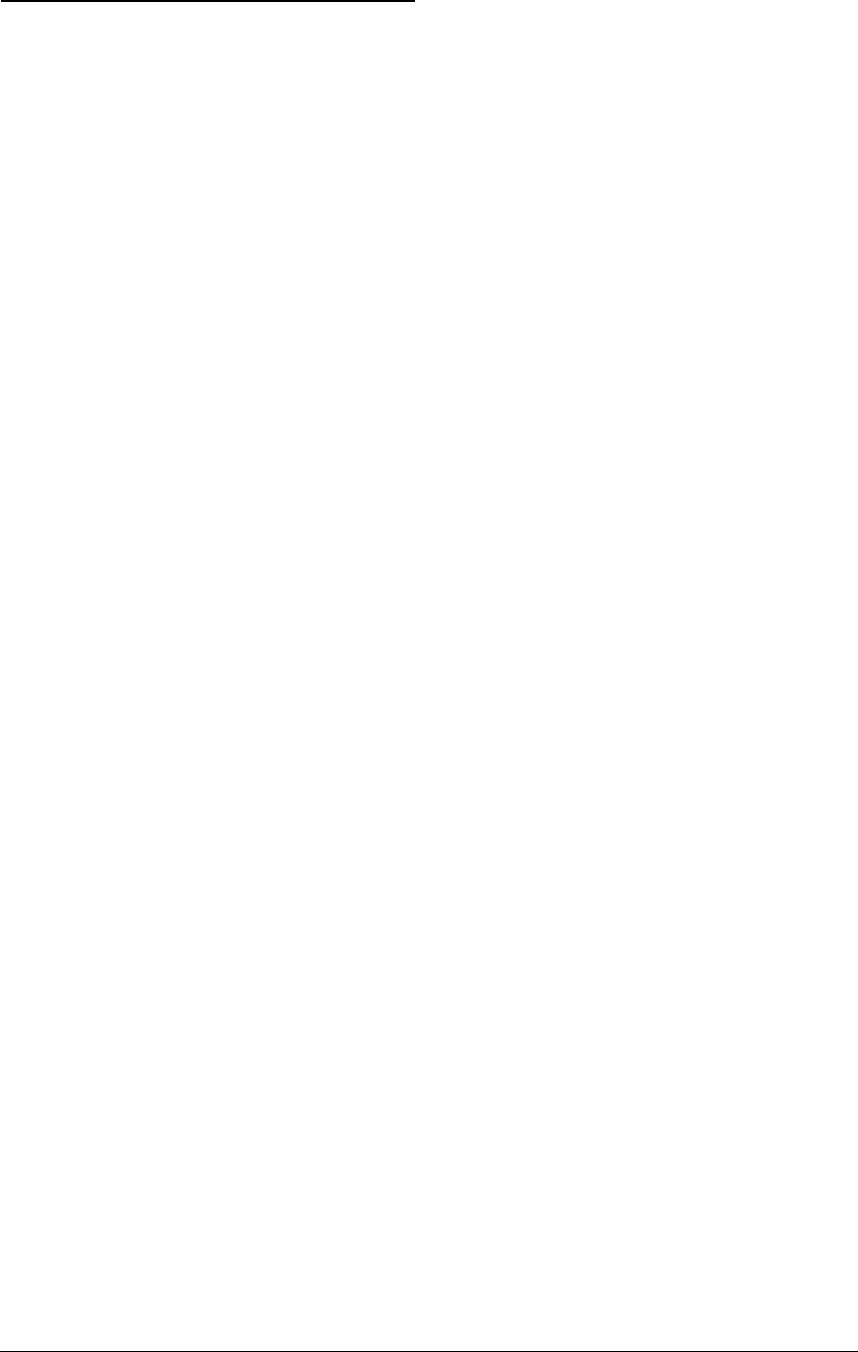
Changing the Emulation
Before you can use the EpsonScript option, you need to change
the emulation mode by using the SelecType menus.
To manually change your printer’s emulation:
1.
Press the
Menu
button. This takes the printer off line and
displays the PRINTING MENU, which is the first menu of
the series.
2.
Press the
Menu
button until EMULATION MENU appears
in the display.
3.
Press the
Item
button until the interface you want to use is
displayed.
You can use EpsonScript over the parallel, serial, LocalTalk
(L/T), or any auxiliary interface.
4.
Press the up arrow to select one of the following modes: PS,
PS&LJ4, PS&FX, PS&ESCP2, PS&GL2.
5.
Press the
Enter
button to add the value to printer memory.
6.
Press the
On Line
button to put the printer back on line.
If you see the message RESET TO SAVE, press
Reset
while
you hold down the
Alt
button.
EpsonScript is now assigned to the interface or interfaces you
selected in step 3. It stays selected until you change the
emulation for the interface.
4-2
Using EpsonScript in a Windows Environment