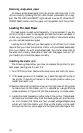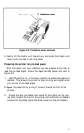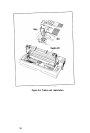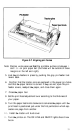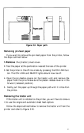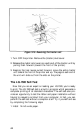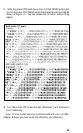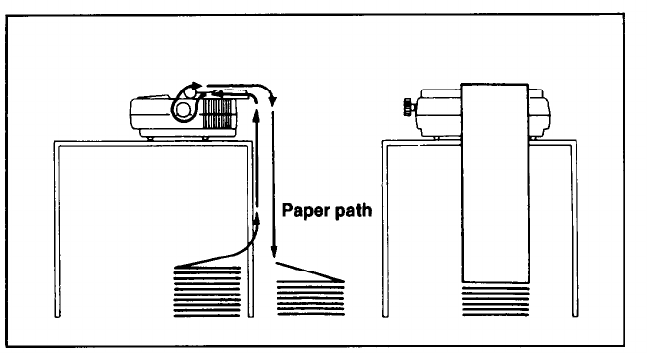
Figure 3-9. Paper path
Removing pin-feed paper
If you want to remove the pin-feed paper from the printer, follow
the steps outlined below:
1.Remove the (tractor) dust cover.
2. Tear the paper at the perforation nearest the rear of the printer.
3. Set the printer in the off-line mode by pressing the ON LINE but-
ton. The ON LINE and READY lights should now be off.
4. Open the pin-feeder covers (on the tractor unit) and remove the
paper from the pins. Make sure the platen release lever is in the
forward (released position).
5.
Gently pull the paper up through the paper path until it is free from
the printer.
Removing the tractor unit
If the tractor unit is installed on the printer, you will have to remove
it to use the single and automatic sheet feed options.
Follow the steps outlined below to remove the tractor unit from the
printer and refer to Figure 3-10.
41