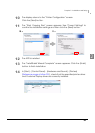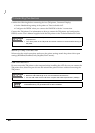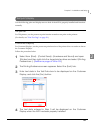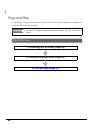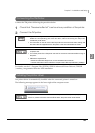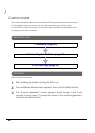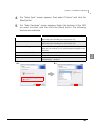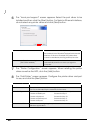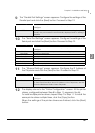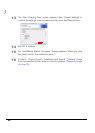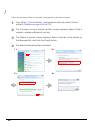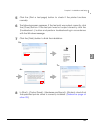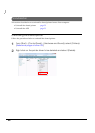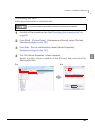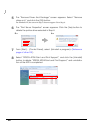Chapter 2 Installation and Setup
47
2
9
The “Parallel Port Settings” screen appears. Configure the settings of the
Parallel port and click the [Next] button. Proceed to Step 12.
10
The “Serial Port Settings” screen appears. Configure the settings of the
Serial port and click the [Next] button. Proceed to Step 12.
11
The “Ethernet Settings” screen appears. Configure the IP Address of
the TM printer and click the [Next] button. Proceed to Step 12.
12
The display returns to the “Printer Configuration” screen. All the printer
drivers, configured between Step 8 to Step 11, appear in the list.
To install multiple printer drivers, repeat Step 7 to Step 11. To install the
same printer driver multiple times, click the [Copy] button.
When the settings of the printer drivers are finished, click the [Next]
button.
Setting Description
Printer name The printer name you entered at Step 8 is displayed. This cannot be
changed.
LPT Port Specify the number of parallel port used for connecting the printer.
Usually, the port number is automatically displayed and no setting is
required.
Setting Description
Printer name The printer name you entered at Step 8 is displayed. This cannot be
changed.
COM Port Specify the number of serial port used for connecting the printer.
Baud Rate Specify the baud rate.
Data Bits Specify the data bits.
Stop Bits Specify the stop bits.
Flow Control Specify the method of data flow between the computer and the printer.
Parity Specify the parity.
Setting Description
Printer name The printer name you entered at Step 8 is displayed. This cannot be
changed.
IP address Enter the printer IP address.
To find the information about IP Address of the TM printer, see the
Technical Reference Guide of each TM printer.