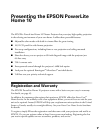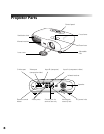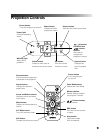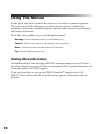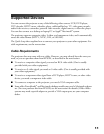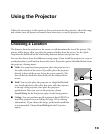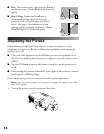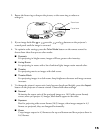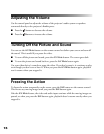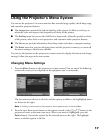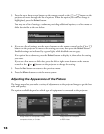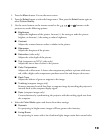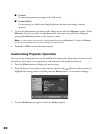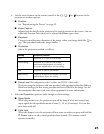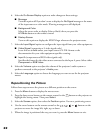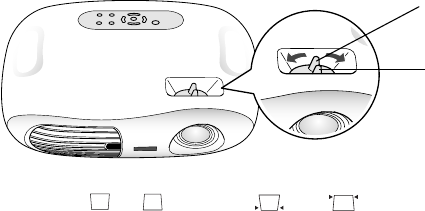
15
2. Rotate the focus ring to sharpen the picture, or the zoom ring to reduce or
enlarge it.
3. If your image looks like or , press the and buttons on the projector’s
control panel until the image is corrected.
4. To optimize color settings, press the
Color Mode button on the remote control to
choose from these four pre-set color modes:
■ Dynamic
For projecting in bright rooms; images will have greater color intensity.
■ Living Room
For projecting in rooms with a lot of ambient light; images retain natural color.
■ Theatre
For projecting movies or images with dark scenes.
■ Theatre Black
For projecting images in a dark room; lamp brightness decreases and image contrast
increases.
5. To change the picture’s aspect ratio (ratio between length and height), press the
Aspect
button on the projector or remote control. Choose from these settings:
■ Normal
Maintains the aspect ratio of the projected image on a 16:9 (wide-screen format)
screen; when you project 4:3 images, black bands appear on the sides.
■ Squeeze
Best for projecting wide-screen format (16:9) images; when images output in 4:3
format are projected, they are elongated horizontally.
■ Zoom
Crops images output in 4:3 format at the top and bottom and then projects them in
16:9 format.
Focus lever
Zoom lever