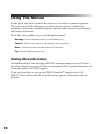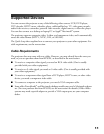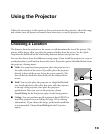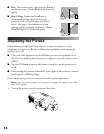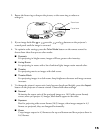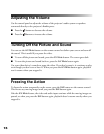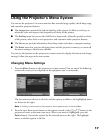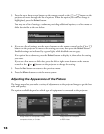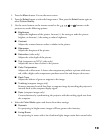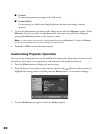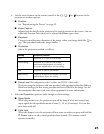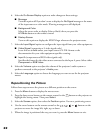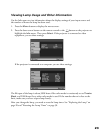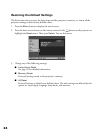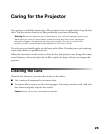18
3. Press the up or down arrow button on the remote control or the or button on the
projector to move through the list of options. When the option you want to change is
highlighted, press the
Select button.
You may see a list of settings, a submenu providing additional options, or a line menu or
slider bar similar to the one below:
4. If you see a list of settings, use the arrow buttons on the remote control or the or
button on the projector to move to the setting you want, then press the
Select button.
Enabled settings are indicated by a green light, while disabled ones are gray.
If an option has a submenu, press the
Select button to display it, then select the setting
you want.
If you see a line menu or slider bar, press the left or right arrow button on the remote
control or the or button on the projector to change the setting.
5. Press the
Esc button to return to the previous menu.
6. Press the
Menu button to exit the menu system.
Adjusting the Appearance of the Picture
The Image menu lets you make a variety of adjustments to the projected image to get the best
color and quality.
The options available depend on which type of equipment is connected to the projector:
Image menu for component video,
composite video, or S-video
Image menu for computer
or RGB video