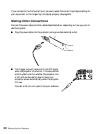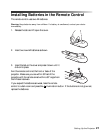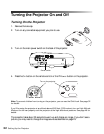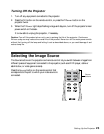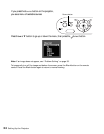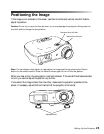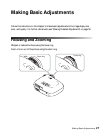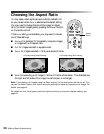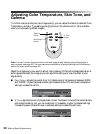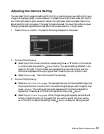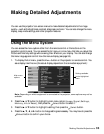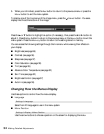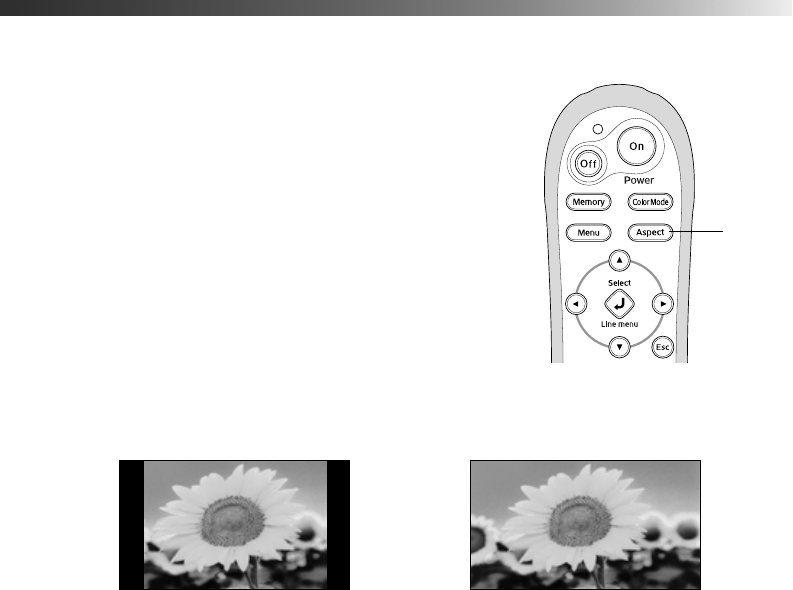
28 Making Basic Adjustments
Choosing the Aspect Ratio
In many cases, video signals are automatically resized to fit
on your screen when
Auto is selected as the Aspect setting.
You may need to change the size of the image (or aspect
ratio) for certain image types by pressing the
Aspect button
on the remote control.
If the
Auto setting is unavailable, you may want to choose
one of these settings:
■ Normal for standard TV broadcasts, computer images,
or images with a 4:3 aspect ratio.
■ Full for images recorded in squeeze mode.
■ Zoom for images recorded in 16:9 (wide-screen) format.
■ Wide for expanding a 4:3 image to 16:9 so it fills the whole screen. This stretches only
the right and left sides of the image; the central part is unchanged.
Note: If you display a 4:3 image using the Zoom setting, the top and bottom will be cut off. You
can use the Zoom Caption Pos. option and other settings to resize and reposition the image. For
details, see page 44.
For details on how the projector resizes the picture when you choose an Aspect setting, see
page 63.
Aspect
button
4:3 image using Normal setting 16:9 image using Zoom setting