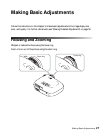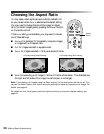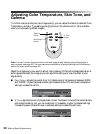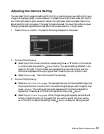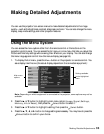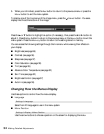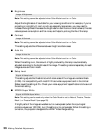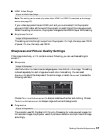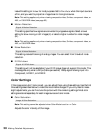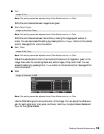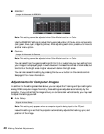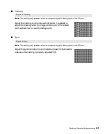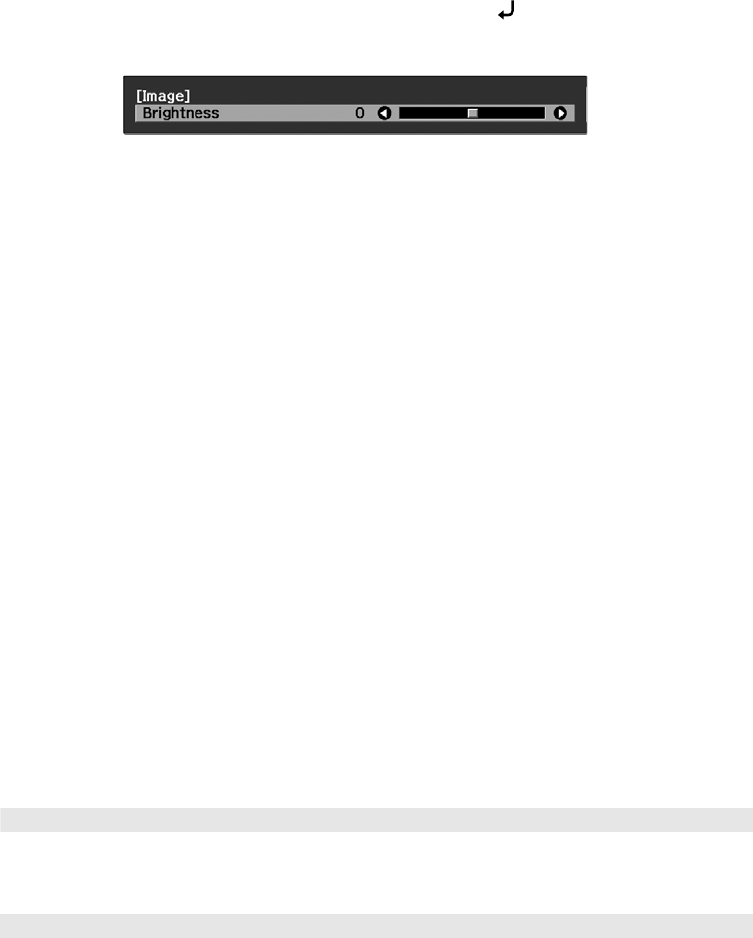
34 Making Detailed Adjustments
5. When you’re finished, press the Esc button to return to the previous menu or press the
Menu button to exit the menu system.
To display one of the line menus of the Image menu, press the
Select button. You see a
display like this at the bottom of the image:
Press the u or d button to highlight an option (if necessary), then press the l or r button to
adjust it. Press the
Esc button to return to the previous menu or the Menu button to exit the
menu system. Press the
Memory button to return to the setting stored in memory.
You can access the following settings through the line menu while viewing their effects on
your display:
■ Brightness (see page 36)
■ Contrast (see page 36)
■ Sharpness (see page 37)
■ Color Saturation (see page 38)
■ Tint (see page 39)
■ Absolute Color Temperature (see page 30)
■ Skin Tone (see page 30)
■ Brightness Control (see page 37)
■ Auto Iris (see page 36)
Changing How the Menus Display
Use these options to control how the menus display.
■ Language
Select from 20 languages to use in the menu system.
■ Menu Position
Use the arrow buttons to choose a position on the screen for displaying the menu.
Settings Æ Language
Settings Æ Display Æ Menu Position