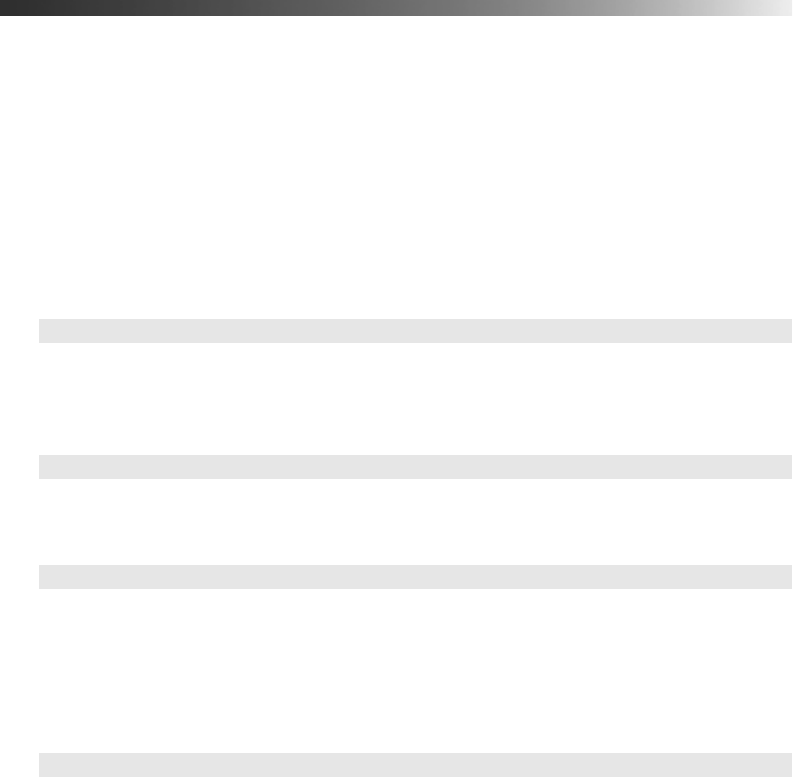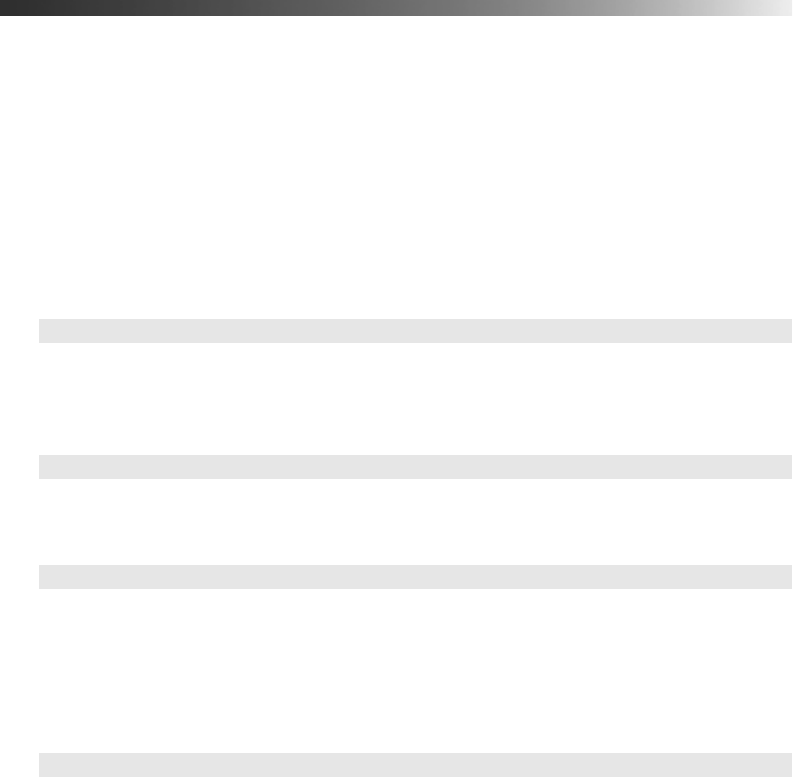
44 Making Detailed Adjustments
■ Select Reset Memory to clear all memory settings.
■ Select Reset All to return all projector settings to their original defaults (except
Component, Save Memory, Language, and Lamp).
Customizing Projector Features
Use the settings in this section to adjust the image size and position, suppress on-screen text,
and select basic setup options.
Image Sizing
Before adjusting any of these settings, make sure you have already selected an appropriate
aspect ratio for the type of picture you’re viewing (see page 28).
■ Output Scaling
For component video formats, this setting lets you see the edges of the image that are not
normally visible in the picture (see page 63).
■ Position
Use the arrow buttons to fine-tune the position of the image on the screen.
■ Zoom Caption Pos.
Lets you adjust the shape and position of the image so that subtitles are visible (available
only if the aspect ratio has been set to Zoom). Use
Zoom Size to adjust the proportions
of the image, and
Zoom Caption Pos. to move the image up or down. You can adjust
output scaling before zoom position.
■ Aspect
This setting lets you change the aspect ratio of your image, and works the same as
pressing the
Aspect button on the remote control. See page 28 for more information.
Signal Æ Output Scaling
Signal Æ Position
Signal Æ Zoom Caption Pos.
Signal Æ Aspect