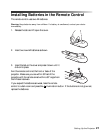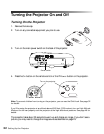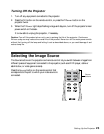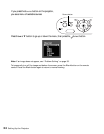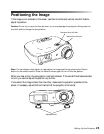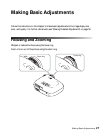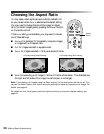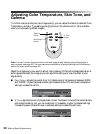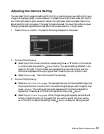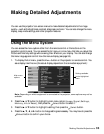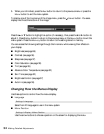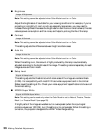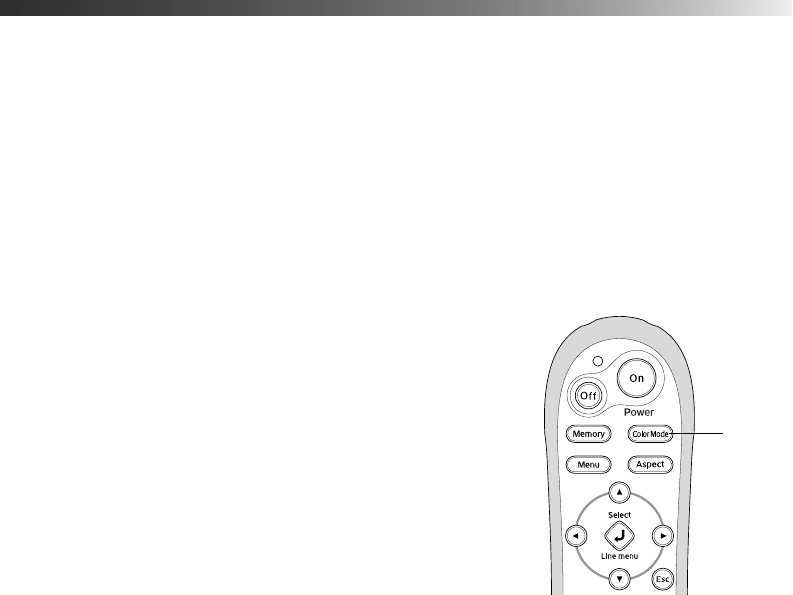
Making Basic Adjustments 29
Choosing the Color Mode
You can change the Color Mode to automatically adjust brightness, contrast, and color,
letting you quickly optimize the projected image for various lighting environments. You can
also select a different color mode for each input source—which is useful if you view different
types of images from different sources. (For example, you might set the source to
Living
Room
if it’s usually used for watching movies in the daytime with the blinds closed, or you
might set the source to
Dynamic for playing video games with the blinds open.)
Select the image source you want to adjust, then press the
Color Mode button on the remote
control. Choose from these settings:
■ Dynamic for projecting the brightest picture available.
■ Living Room for watching movies during the day.
■ Natural for projecting the most natural, accurate
colors.
■ Theatre for viewing movies in a dark room.
■ Theatre Black 1 for images that are close to those in
professional-use broadcast monitors.
■ Theatre Black 2 for black and white movies or those
with dark scenes.
■ x.v. Color for reproducing colors more naturally. This setting appears only when an x.v.
color signal is being input from the HDMI1 or HDMI2 port.
When you select the
Natural or Theatre setting, the built-in Epson Cinema Filter
automatically increases the contrast and naturalizes projected skin tones.
Color
Mode
button