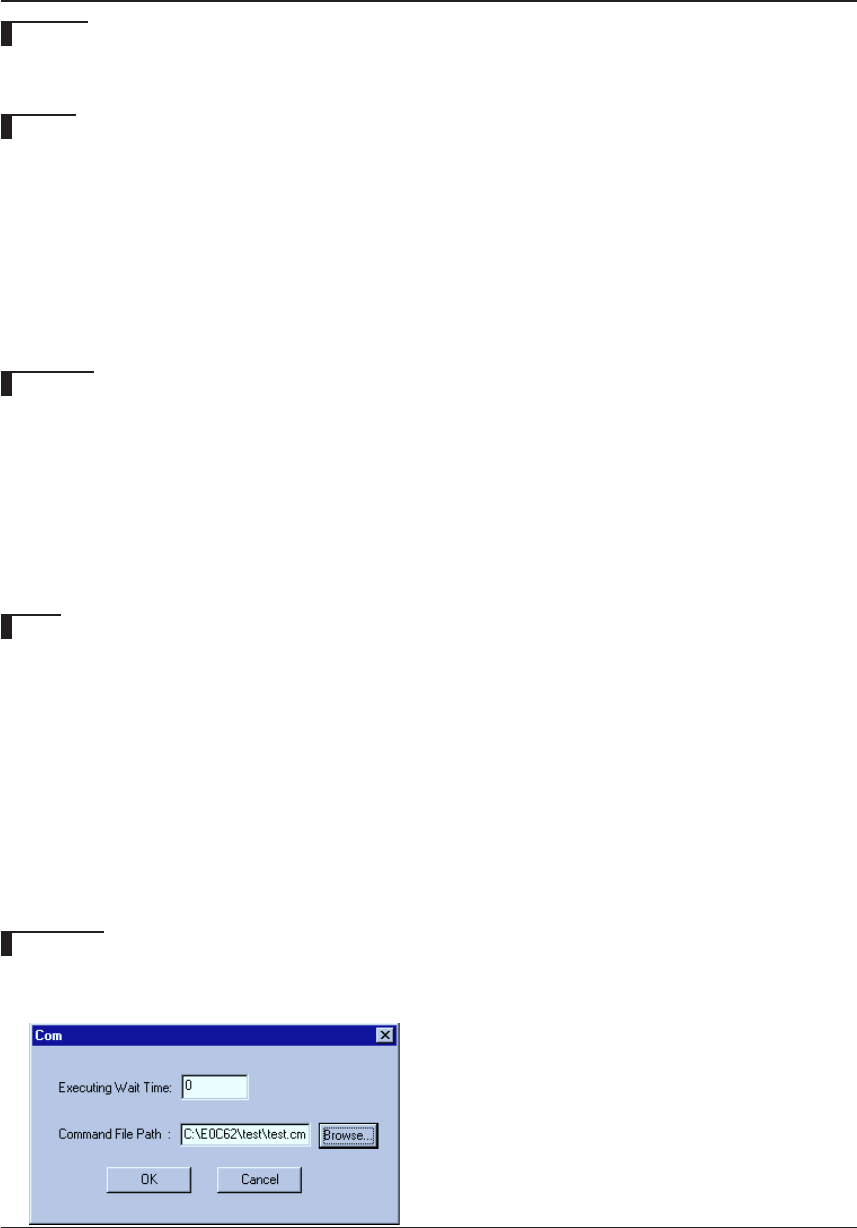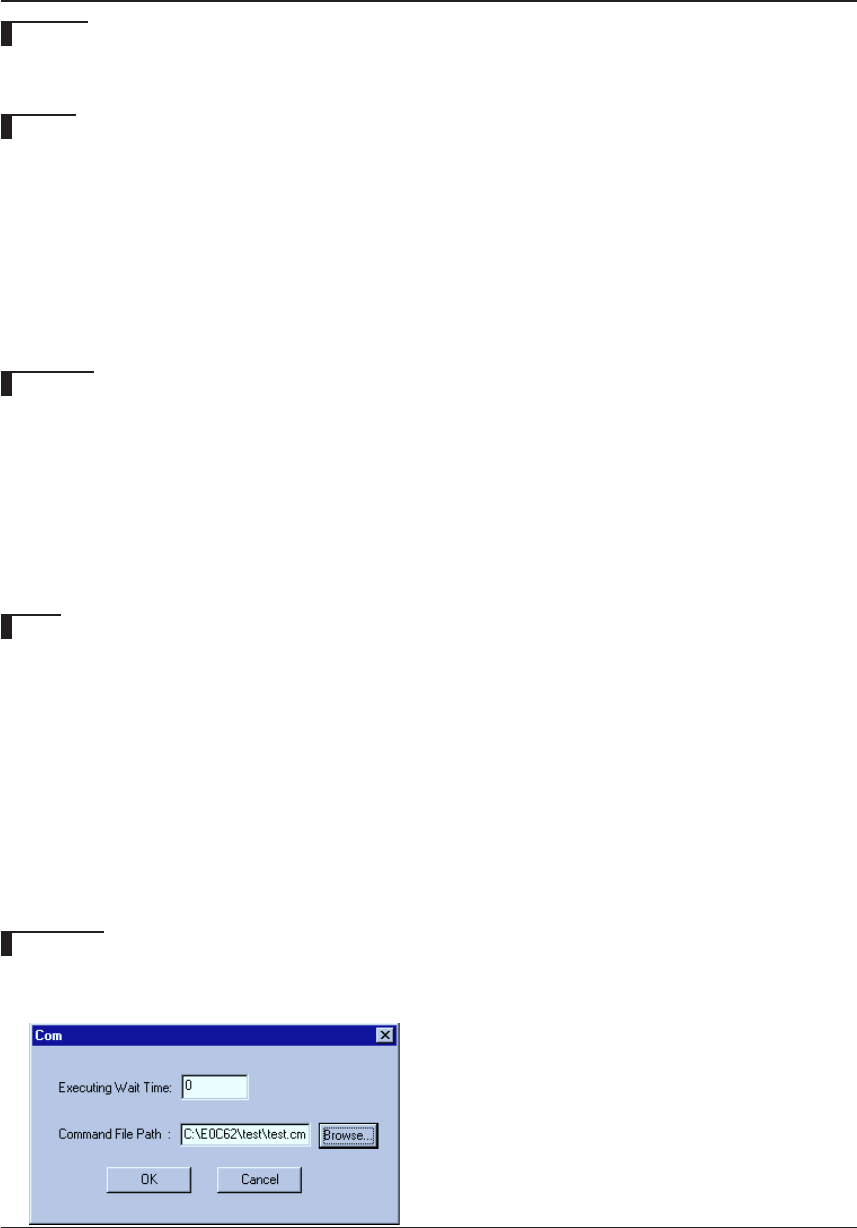
212 EPSON S5U1C62000A MANUAL
(S1C60/62 FAMILY ASSEMBLER PACKAGE)
CHAPTER 9: DEBUGGER
9.9.15 Command File
com (execute command file)
Function
This command reads a command file and executes the debug commands written in that file. You can
execute the commands successively, or set an interval between each command execution.
Format
(1) >com <file name> [<interval>]↵ (direct input mode)
(2) >com↵ (guidance mode)
File name ? <file name>↵
Execute commands 1. successively 2. With wait ...? <1 | 2>↵
Interval (0 - 30 seconds) : <interval>↵ (appears only when "2. With wait" is selected)
>
(Display execution progress)
<file name>: Command file name (path can also be specified)
<interval>: Interval (wait seconds) between each command; decimal (0–30)
Examples
Format (1)
>com batch1.cmd↵
>..... ... Commands in "batch1.com" are executed successively.
Format (2)
>com↵
File name ? test.cmd↵
Execute commands 1. successively 2. with wait ...? 2↵
Wait time (0 - 30 seconds) : 2↵
>..... ... 2 sec. of interval is inserted after each command execution.
Notes
• Any contents other than commands cannot be written in the command file.
• An error results if the file you specified does not exist.
Error : can't open file.
• Another command file can be read from a command file. However, the nesting of command files is
limited to a maximum of 5 levels. An error results if a com command at the sixth level is encountered,
the commands in the file specified by that com command will not be executed, but the subsequent
execution of the commands in upper level files will be executed continuously.
Error : over max nesting level (5), can't open file.
• If you specify an interval more than 30 seconds, it is set to 30 by default.
• Use the hot key ([CTRL]+[ESC]) to stop executing a command file.
GUI utility
[Run | Command File …] menu item
When this menu item is selected, a dialog box appears allowing selection of a command file.
Enter an interval and a file name, then click [OK].
The file name can be selected using a standard file
selection dialog box that appears by clicking
[Browse...].