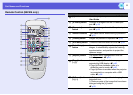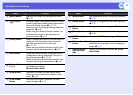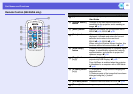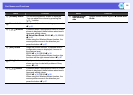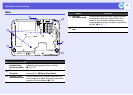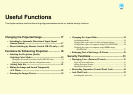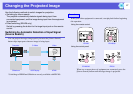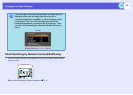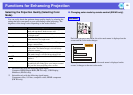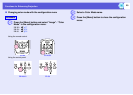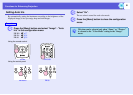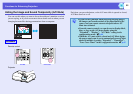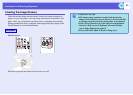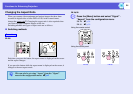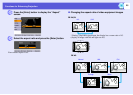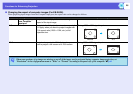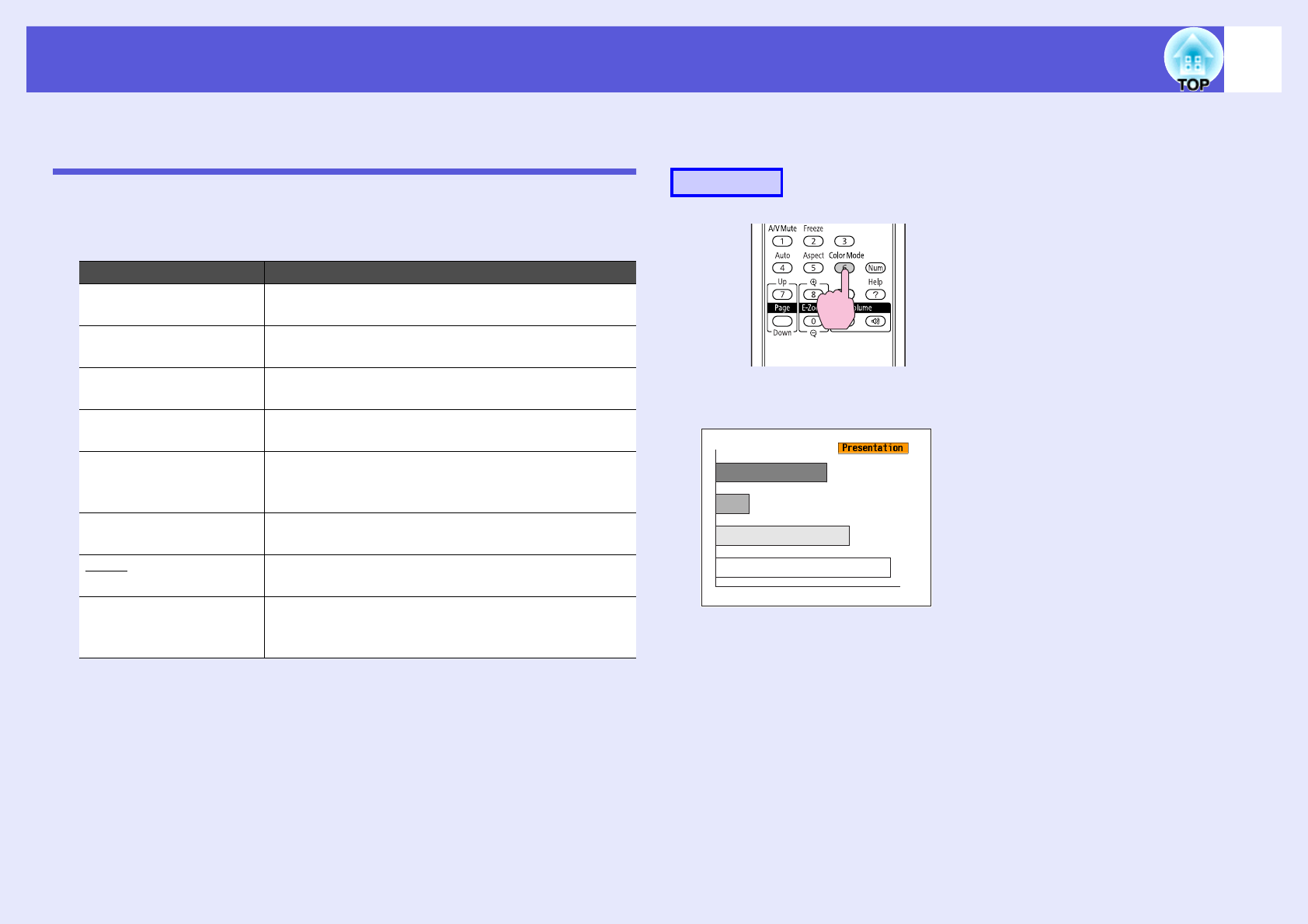
19
Functions for Enhancing Projection
Selecting the Projection Quality (Selecting Color
Mode)
You can easily obtain the optimum image quality simply by selecting the
setting that best corresponds to your surroundings when projecting. The
brightness of the image varies depending on the mode selected.
*1 Selectable only with the following signal inputs.
Computer, HDMI Digital-RGB (EB-W6 only), USB Display,
Slideshow (EB-W6 only)
*2 Selectable only with the following signal inputs.
Component video, S-Video, composite video, HDMI component
(EB-W6 only)
f Changing color mode by remote control (EB-W6 only)
Each time you press the button, the color mode name is displayed on the
screen and the color mode changes.
If you press the button while the color mode name is displayed on the
screen, it changes to the next color mode.
Mode Application
Game Ideal for use in a bright room. This is the brightest
mode and reproduces shadow tones well.
Presentation Ideal for making presentations using color materials
in a bright room.
Text Ideal for making presentations using black-and-
white materials in a bright room.
Theater Ideal for watching films in a dark room. This gives
images a natural tone.
Photo
*1
Ideal for projecting still pictures, such as photos, in a
bright room. This makes images vivid and brings
them into contrast.
Sports
*2
Ideal for watching TV programmes in a bright room.
This makes images vivid and brings them to life.
sRGBg Ideal for images that conform to the sRGB color
standard.
Blackboard Even if you are projecting onto a blackboard
(greenboard), this setting gives your images a natural
tint, just like when projecting onto a screen.
Procedure